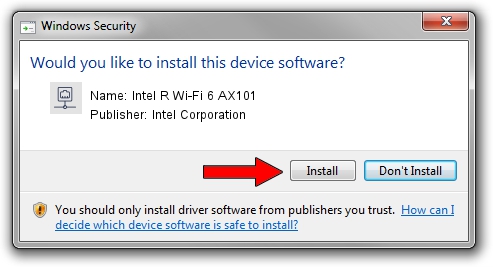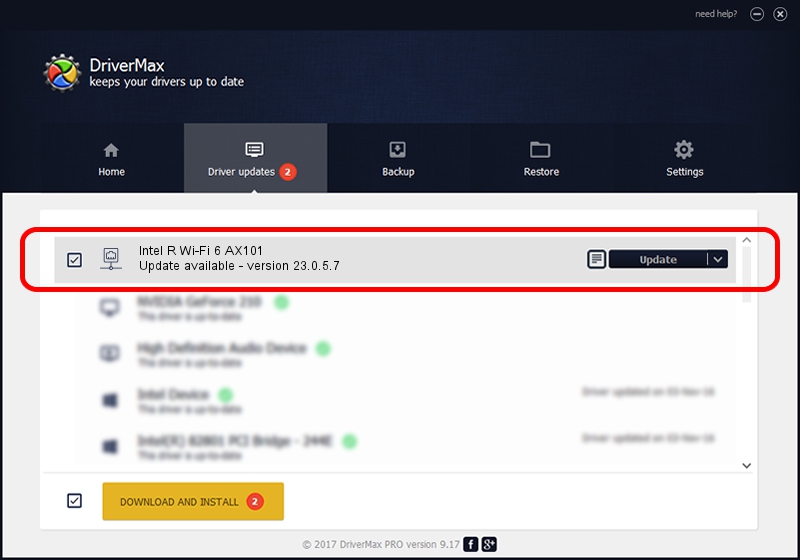Advertising seems to be blocked by your browser.
The ads help us provide this software and web site to you for free.
Please support our project by allowing our site to show ads.
Home /
Manufacturers /
Intel Corporation /
Intel R Wi-Fi 6 AX101 /
PCI/VEN_8086&DEV_3DF0&SUBSYS_02448086 /
23.0.5.7 Sep 06, 2023
Intel Corporation Intel R Wi-Fi 6 AX101 how to download and install the driver
Intel R Wi-Fi 6 AX101 is a Network Adapters device. This Windows driver was developed by Intel Corporation. The hardware id of this driver is PCI/VEN_8086&DEV_3DF0&SUBSYS_02448086; this string has to match your hardware.
1. Manually install Intel Corporation Intel R Wi-Fi 6 AX101 driver
- Download the setup file for Intel Corporation Intel R Wi-Fi 6 AX101 driver from the location below. This download link is for the driver version 23.0.5.7 released on 2023-09-06.
- Start the driver installation file from a Windows account with administrative rights. If your User Access Control Service (UAC) is running then you will have to accept of the driver and run the setup with administrative rights.
- Go through the driver installation wizard, which should be quite easy to follow. The driver installation wizard will analyze your PC for compatible devices and will install the driver.
- Shutdown and restart your computer and enjoy the new driver, as you can see it was quite smple.
This driver was rated with an average of 3.8 stars by 82866 users.
2. Using DriverMax to install Intel Corporation Intel R Wi-Fi 6 AX101 driver
The advantage of using DriverMax is that it will install the driver for you in the easiest possible way and it will keep each driver up to date, not just this one. How easy can you install a driver with DriverMax? Let's see!
- Start DriverMax and click on the yellow button that says ~SCAN FOR DRIVER UPDATES NOW~. Wait for DriverMax to scan and analyze each driver on your PC.
- Take a look at the list of driver updates. Scroll the list down until you locate the Intel Corporation Intel R Wi-Fi 6 AX101 driver. Click the Update button.
- Finished installing the driver!

Sep 12 2024 9:31AM / Written by Andreea Kartman for DriverMax
follow @DeeaKartman