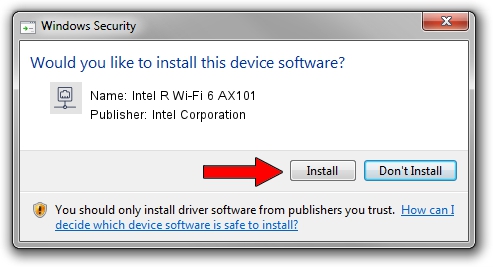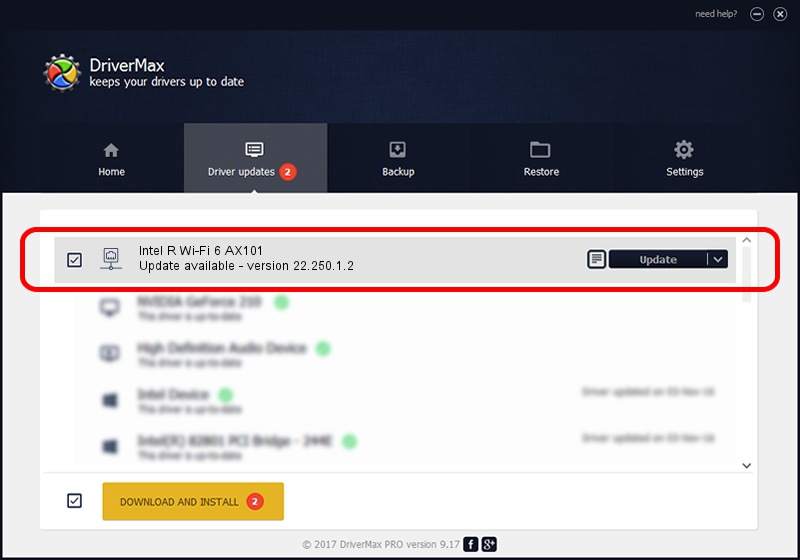Advertising seems to be blocked by your browser.
The ads help us provide this software and web site to you for free.
Please support our project by allowing our site to show ads.
Home /
Manufacturers /
Intel Corporation /
Intel R Wi-Fi 6 AX101 /
PCI/VEN_8086&DEV_06F0&SUBSYS_42448086 /
22.250.1.2 Aug 07, 2023
Intel Corporation Intel R Wi-Fi 6 AX101 - two ways of downloading and installing the driver
Intel R Wi-Fi 6 AX101 is a Network Adapters hardware device. This driver was developed by Intel Corporation. PCI/VEN_8086&DEV_06F0&SUBSYS_42448086 is the matching hardware id of this device.
1. Intel Corporation Intel R Wi-Fi 6 AX101 driver - how to install it manually
- You can download from the link below the driver setup file for the Intel Corporation Intel R Wi-Fi 6 AX101 driver. The archive contains version 22.250.1.2 released on 2023-08-07 of the driver.
- Run the driver installer file from a user account with administrative rights. If your User Access Control Service (UAC) is running please confirm the installation of the driver and run the setup with administrative rights.
- Follow the driver installation wizard, which will guide you; it should be quite easy to follow. The driver installation wizard will analyze your PC and will install the right driver.
- When the operation finishes restart your PC in order to use the updated driver. As you can see it was quite smple to install a Windows driver!
This driver was rated with an average of 3 stars by 88600 users.
2. Using DriverMax to install Intel Corporation Intel R Wi-Fi 6 AX101 driver
The advantage of using DriverMax is that it will setup the driver for you in just a few seconds and it will keep each driver up to date, not just this one. How can you install a driver with DriverMax? Let's see!
- Start DriverMax and click on the yellow button named ~SCAN FOR DRIVER UPDATES NOW~. Wait for DriverMax to scan and analyze each driver on your computer.
- Take a look at the list of driver updates. Search the list until you locate the Intel Corporation Intel R Wi-Fi 6 AX101 driver. Click the Update button.
- Finished installing the driver!

Sep 8 2024 7:35AM / Written by Andreea Kartman for DriverMax
follow @DeeaKartman