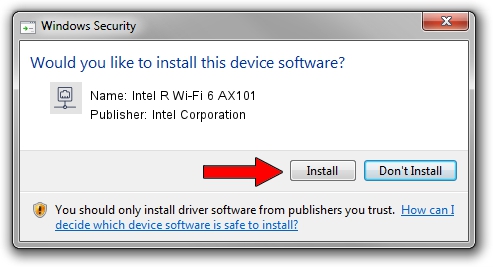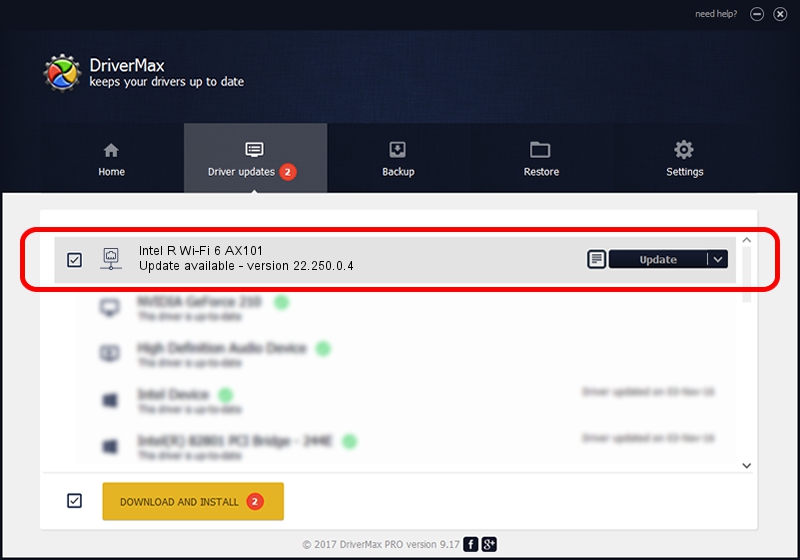Advertising seems to be blocked by your browser.
The ads help us provide this software and web site to you for free.
Please support our project by allowing our site to show ads.
Home /
Manufacturers /
Intel Corporation /
Intel R Wi-Fi 6 AX101 /
PCI/VEN_8086&DEV_06F0&SUBSYS_42448086 /
22.250.0.4 Jul 26, 2023
Intel Corporation Intel R Wi-Fi 6 AX101 driver download and installation
Intel R Wi-Fi 6 AX101 is a Network Adapters hardware device. This Windows driver was developed by Intel Corporation. The hardware id of this driver is PCI/VEN_8086&DEV_06F0&SUBSYS_42448086; this string has to match your hardware.
1. Install Intel Corporation Intel R Wi-Fi 6 AX101 driver manually
- You can download from the link below the driver setup file for the Intel Corporation Intel R Wi-Fi 6 AX101 driver. The archive contains version 22.250.0.4 dated 2023-07-26 of the driver.
- Start the driver installer file from a user account with the highest privileges (rights). If your User Access Control Service (UAC) is enabled please accept of the driver and run the setup with administrative rights.
- Follow the driver setup wizard, which will guide you; it should be quite easy to follow. The driver setup wizard will scan your computer and will install the right driver.
- When the operation finishes restart your PC in order to use the updated driver. As you can see it was quite smple to install a Windows driver!
Driver rating 3.3 stars out of 19544 votes.
2. The easy way: using DriverMax to install Intel Corporation Intel R Wi-Fi 6 AX101 driver
The advantage of using DriverMax is that it will setup the driver for you in just a few seconds and it will keep each driver up to date. How can you install a driver using DriverMax? Let's take a look!
- Start DriverMax and push on the yellow button named ~SCAN FOR DRIVER UPDATES NOW~. Wait for DriverMax to scan and analyze each driver on your computer.
- Take a look at the list of available driver updates. Scroll the list down until you find the Intel Corporation Intel R Wi-Fi 6 AX101 driver. Click the Update button.
- Finished installing the driver!

Sep 4 2024 11:57PM / Written by Daniel Statescu for DriverMax
follow @DanielStatescu