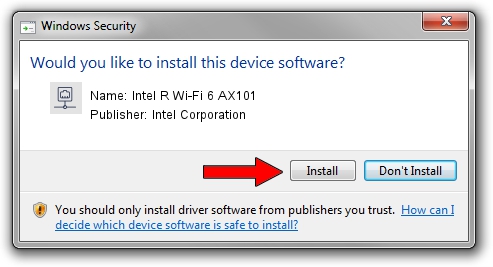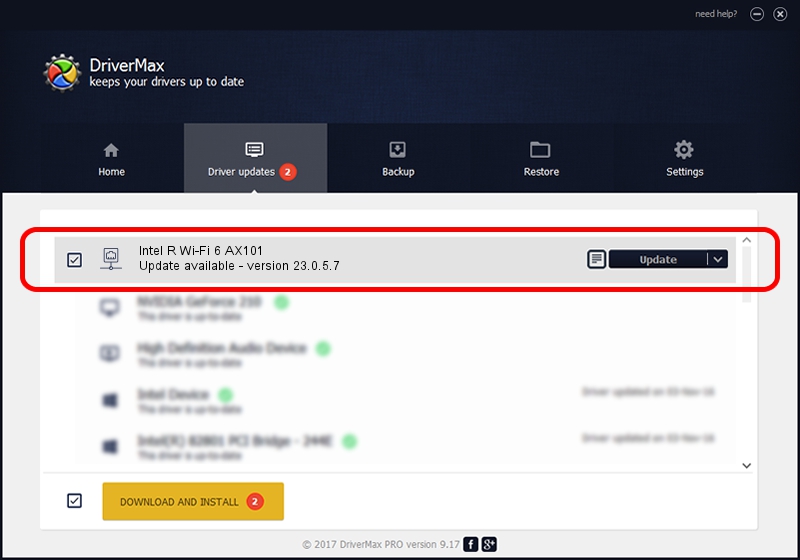Advertising seems to be blocked by your browser.
The ads help us provide this software and web site to you for free.
Please support our project by allowing our site to show ads.
Home /
Manufacturers /
Intel Corporation /
Intel R Wi-Fi 6 AX101 /
PCI/VEN_8086&DEV_06F0&SUBSYS_02448086 /
23.0.5.7 Sep 06, 2023
Download and install Intel Corporation Intel R Wi-Fi 6 AX101 driver
Intel R Wi-Fi 6 AX101 is a Network Adapters hardware device. The Windows version of this driver was developed by Intel Corporation. The hardware id of this driver is PCI/VEN_8086&DEV_06F0&SUBSYS_02448086.
1. Manually install Intel Corporation Intel R Wi-Fi 6 AX101 driver
- Download the setup file for Intel Corporation Intel R Wi-Fi 6 AX101 driver from the link below. This is the download link for the driver version 23.0.5.7 dated 2023-09-06.
- Run the driver setup file from a Windows account with the highest privileges (rights). If your User Access Control Service (UAC) is enabled then you will have to confirm the installation of the driver and run the setup with administrative rights.
- Follow the driver setup wizard, which should be quite easy to follow. The driver setup wizard will scan your PC for compatible devices and will install the driver.
- Shutdown and restart your computer and enjoy the updated driver, as you can see it was quite smple.
This driver received an average rating of 3.3 stars out of 83576 votes.
2. How to use DriverMax to install Intel Corporation Intel R Wi-Fi 6 AX101 driver
The most important advantage of using DriverMax is that it will install the driver for you in just a few seconds and it will keep each driver up to date. How can you install a driver using DriverMax? Let's take a look!
- Start DriverMax and push on the yellow button named ~SCAN FOR DRIVER UPDATES NOW~. Wait for DriverMax to scan and analyze each driver on your PC.
- Take a look at the list of driver updates. Search the list until you locate the Intel Corporation Intel R Wi-Fi 6 AX101 driver. Click on Update.
- That's all, the driver is now installed!