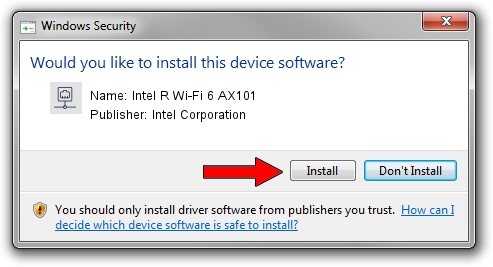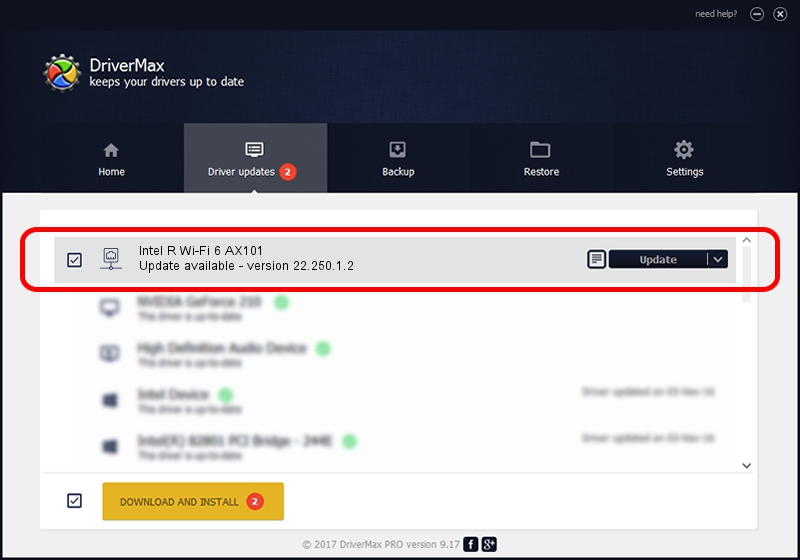Advertising seems to be blocked by your browser.
The ads help us provide this software and web site to you for free.
Please support our project by allowing our site to show ads.
Home /
Manufacturers /
Intel Corporation /
Intel R Wi-Fi 6 AX101 /
PCI/VEN_8086&DEV_02F0&SUBSYS_42448086 /
22.250.1.2 Aug 07, 2023
Download and install Intel Corporation Intel R Wi-Fi 6 AX101 driver
Intel R Wi-Fi 6 AX101 is a Network Adapters hardware device. This driver was developed by Intel Corporation. PCI/VEN_8086&DEV_02F0&SUBSYS_42448086 is the matching hardware id of this device.
1. Manually install Intel Corporation Intel R Wi-Fi 6 AX101 driver
- You can download from the link below the driver installer file for the Intel Corporation Intel R Wi-Fi 6 AX101 driver. The archive contains version 22.250.1.2 dated 2023-08-07 of the driver.
- Start the driver installer file from a user account with the highest privileges (rights). If your User Access Control (UAC) is started please accept of the driver and run the setup with administrative rights.
- Follow the driver setup wizard, which will guide you; it should be quite easy to follow. The driver setup wizard will scan your PC and will install the right driver.
- When the operation finishes shutdown and restart your PC in order to use the updated driver. As you can see it was quite smple to install a Windows driver!
This driver was rated with an average of 4 stars by 88866 users.
2. The easy way: using DriverMax to install Intel Corporation Intel R Wi-Fi 6 AX101 driver
The most important advantage of using DriverMax is that it will setup the driver for you in the easiest possible way and it will keep each driver up to date. How can you install a driver using DriverMax? Let's see!
- Start DriverMax and click on the yellow button that says ~SCAN FOR DRIVER UPDATES NOW~. Wait for DriverMax to scan and analyze each driver on your computer.
- Take a look at the list of driver updates. Search the list until you locate the Intel Corporation Intel R Wi-Fi 6 AX101 driver. Click on Update.
- Finished installing the driver!

Sep 8 2024 7:28AM / Written by Andreea Kartman for DriverMax
follow @DeeaKartman