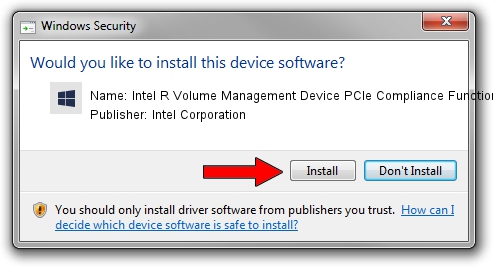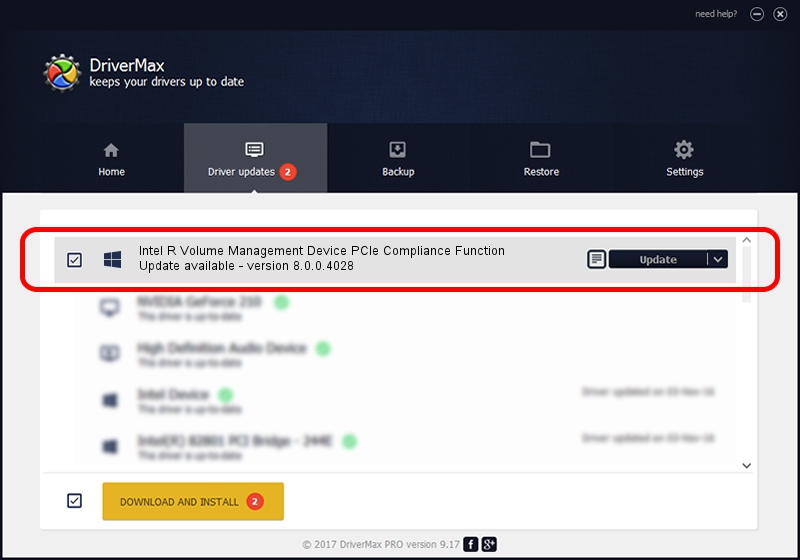Advertising seems to be blocked by your browser.
The ads help us provide this software and web site to you for free.
Please support our project by allowing our site to show ads.
Home /
Manufacturers /
Intel Corporation /
Intel R Volume Management Device PCIe Compliance Function /
PCI/VEN_8086&DEV_09AB /
8.0.0.4028 Nov 04, 2022
Driver for Intel Corporation Intel R Volume Management Device PCIe Compliance Function - downloading and installing it
Intel R Volume Management Device PCIe Compliance Function is a Chipset device. The developer of this driver was Intel Corporation. In order to make sure you are downloading the exact right driver the hardware id is PCI/VEN_8086&DEV_09AB.
1. How to manually install Intel Corporation Intel R Volume Management Device PCIe Compliance Function driver
- You can download from the link below the driver setup file for the Intel Corporation Intel R Volume Management Device PCIe Compliance Function driver. The archive contains version 8.0.0.4028 dated 2022-11-04 of the driver.
- Start the driver installer file from a user account with the highest privileges (rights). If your User Access Control Service (UAC) is running please accept of the driver and run the setup with administrative rights.
- Follow the driver setup wizard, which will guide you; it should be pretty easy to follow. The driver setup wizard will analyze your PC and will install the right driver.
- When the operation finishes shutdown and restart your computer in order to use the updated driver. It is as simple as that to install a Windows driver!
This driver was rated with an average of 3.7 stars by 36254 users.
2. How to use DriverMax to install Intel Corporation Intel R Volume Management Device PCIe Compliance Function driver
The advantage of using DriverMax is that it will setup the driver for you in just a few seconds and it will keep each driver up to date, not just this one. How can you install a driver using DriverMax? Let's follow a few steps!
- Start DriverMax and push on the yellow button that says ~SCAN FOR DRIVER UPDATES NOW~. Wait for DriverMax to scan and analyze each driver on your PC.
- Take a look at the list of available driver updates. Scroll the list down until you find the Intel Corporation Intel R Volume Management Device PCIe Compliance Function driver. Click the Update button.
- Finished installing the driver!

Aug 23 2024 12:17PM / Written by Dan Armano for DriverMax
follow @danarm