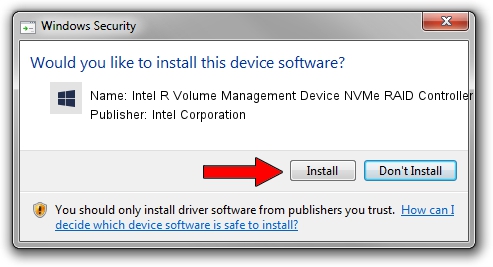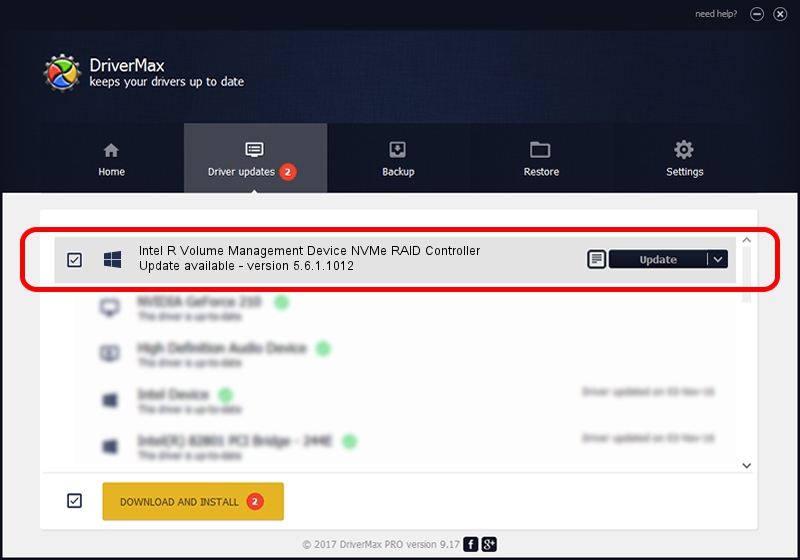Advertising seems to be blocked by your browser.
The ads help us provide this software and web site to you for free.
Please support our project by allowing our site to show ads.
Home /
Manufacturers /
Intel Corporation /
Intel R Volume Management Device NVMe RAID Controller /
PCI/VEN_8086&DEV_201D /
5.6.1.1012 May 07, 2019
Intel Corporation Intel R Volume Management Device NVMe RAID Controller how to download and install the driver
Intel R Volume Management Device NVMe RAID Controller is a SCSI Adapter hardware device. This Windows driver was developed by Intel Corporation. PCI/VEN_8086&DEV_201D is the matching hardware id of this device.
1. How to manually install Intel Corporation Intel R Volume Management Device NVMe RAID Controller driver
- You can download from the link below the driver installer file for the Intel Corporation Intel R Volume Management Device NVMe RAID Controller driver. The archive contains version 5.6.1.1012 dated 2019-05-07 of the driver.
- Run the driver installer file from a user account with the highest privileges (rights). If your UAC (User Access Control) is enabled please confirm the installation of the driver and run the setup with administrative rights.
- Go through the driver setup wizard, which will guide you; it should be quite easy to follow. The driver setup wizard will analyze your PC and will install the right driver.
- When the operation finishes shutdown and restart your computer in order to use the updated driver. It is as simple as that to install a Windows driver!
The file size of this driver is 546855 bytes (534.04 KB)
This driver was rated with an average of 4.6 stars by 93860 users.
This driver is compatible with the following versions of Windows:
- This driver works on Windows 7 64 bits
- This driver works on Windows 8 64 bits
- This driver works on Windows 8.1 64 bits
- This driver works on Windows 10 64 bits
- This driver works on Windows 11 64 bits
2. How to use DriverMax to install Intel Corporation Intel R Volume Management Device NVMe RAID Controller driver
The advantage of using DriverMax is that it will setup the driver for you in the easiest possible way and it will keep each driver up to date. How easy can you install a driver using DriverMax? Let's see!
- Start DriverMax and push on the yellow button named ~SCAN FOR DRIVER UPDATES NOW~. Wait for DriverMax to scan and analyze each driver on your computer.
- Take a look at the list of driver updates. Scroll the list down until you locate the Intel Corporation Intel R Volume Management Device NVMe RAID Controller driver. Click the Update button.
- Enjoy using the updated driver! :)

Jul 27 2024 2:49AM / Written by Andreea Kartman for DriverMax
follow @DeeaKartman