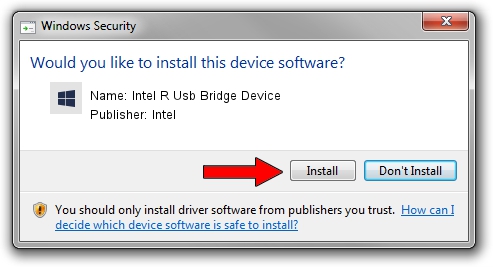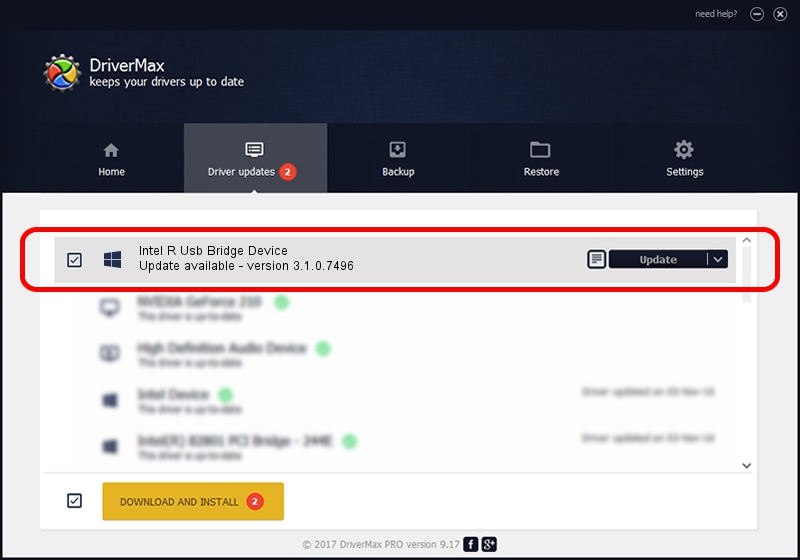Advertising seems to be blocked by your browser.
The ads help us provide this software and web site to you for free.
Please support our project by allowing our site to show ads.
Home /
Manufacturers /
Intel /
Intel R Usb Bridge Device /
USB/VID_8086&PID_0B63 /
3.1.0.7496 Nov 24, 2022
Intel Intel R Usb Bridge Device how to download and install the driver
Intel R Usb Bridge Device is a USBDevice device. The developer of this driver was Intel. USB/VID_8086&PID_0B63 is the matching hardware id of this device.
1. Install Intel Intel R Usb Bridge Device driver manually
- Download the driver setup file for Intel Intel R Usb Bridge Device driver from the link below. This download link is for the driver version 3.1.0.7496 dated 2022-11-24.
- Run the driver setup file from a Windows account with administrative rights. If your User Access Control Service (UAC) is enabled then you will have to accept of the driver and run the setup with administrative rights.
- Go through the driver installation wizard, which should be quite straightforward. The driver installation wizard will scan your PC for compatible devices and will install the driver.
- Restart your PC and enjoy the new driver, as you can see it was quite smple.
This driver was installed by many users and received an average rating of 3.6 stars out of 61038 votes.
2. The easy way: using DriverMax to install Intel Intel R Usb Bridge Device driver
The advantage of using DriverMax is that it will setup the driver for you in just a few seconds and it will keep each driver up to date. How can you install a driver using DriverMax? Let's see!
- Start DriverMax and press on the yellow button that says ~SCAN FOR DRIVER UPDATES NOW~. Wait for DriverMax to analyze each driver on your computer.
- Take a look at the list of driver updates. Scroll the list down until you find the Intel Intel R Usb Bridge Device driver. Click on Update.
- That's it, you installed your first driver!

Aug 23 2024 5:31PM / Written by Dan Armano for DriverMax
follow @danarm