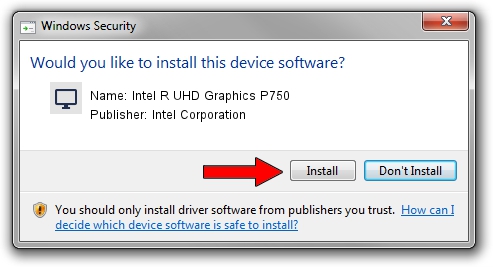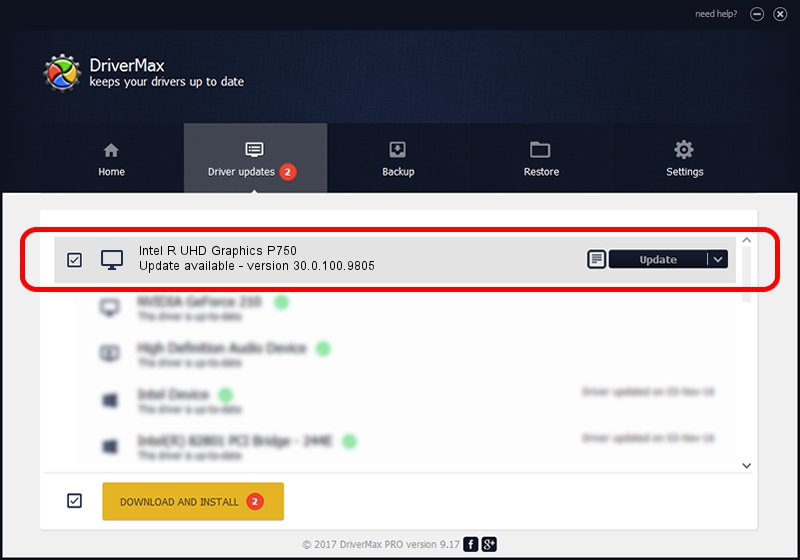Advertising seems to be blocked by your browser.
The ads help us provide this software and web site to you for free.
Please support our project by allowing our site to show ads.
Home /
Manufacturers /
Intel Corporation /
Intel R UHD Graphics P750 /
PCI/VEN_8086&DEV_4C9A&SUBSYS_190C1043 /
30.0.100.9805 Jul 23, 2021
Intel Corporation Intel R UHD Graphics P750 - two ways of downloading and installing the driver
Intel R UHD Graphics P750 is a Display Adapters hardware device. The developer of this driver was Intel Corporation. The hardware id of this driver is PCI/VEN_8086&DEV_4C9A&SUBSYS_190C1043.
1. Manually install Intel Corporation Intel R UHD Graphics P750 driver
- Download the setup file for Intel Corporation Intel R UHD Graphics P750 driver from the link below. This download link is for the driver version 30.0.100.9805 released on 2021-07-23.
- Start the driver installation file from a Windows account with administrative rights. If your UAC (User Access Control) is started then you will have to accept of the driver and run the setup with administrative rights.
- Follow the driver setup wizard, which should be pretty easy to follow. The driver setup wizard will scan your PC for compatible devices and will install the driver.
- Shutdown and restart your computer and enjoy the updated driver, as you can see it was quite smple.
This driver received an average rating of 3.1 stars out of 70551 votes.
2. How to use DriverMax to install Intel Corporation Intel R UHD Graphics P750 driver
The most important advantage of using DriverMax is that it will install the driver for you in just a few seconds and it will keep each driver up to date. How easy can you install a driver with DriverMax? Let's take a look!
- Start DriverMax and press on the yellow button that says ~SCAN FOR DRIVER UPDATES NOW~. Wait for DriverMax to scan and analyze each driver on your PC.
- Take a look at the list of available driver updates. Scroll the list down until you locate the Intel Corporation Intel R UHD Graphics P750 driver. Click the Update button.
- Finished installing the driver!

Sep 23 2024 11:32AM / Written by Andreea Kartman for DriverMax
follow @DeeaKartman