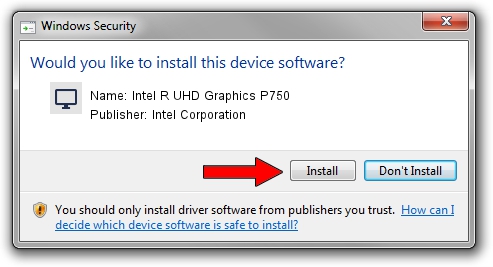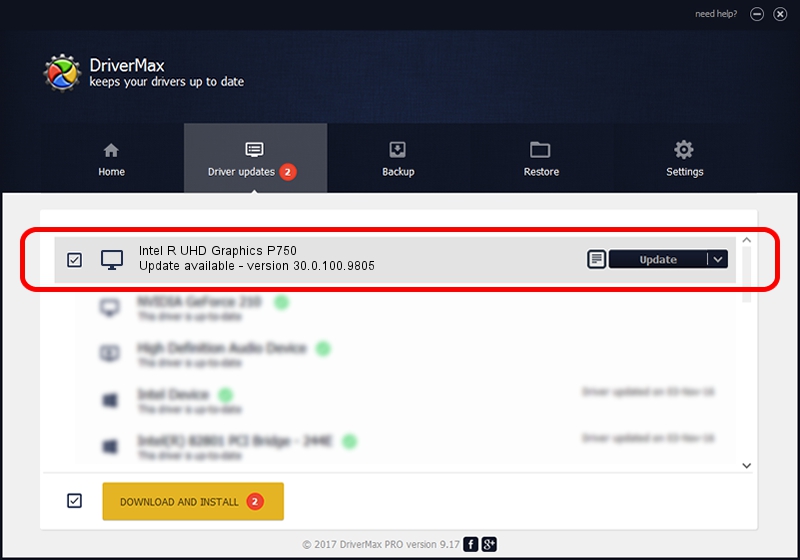Advertising seems to be blocked by your browser.
The ads help us provide this software and web site to you for free.
Please support our project by allowing our site to show ads.
Home /
Manufacturers /
Intel Corporation /
Intel R UHD Graphics P750 /
PCI/VEN_8086&DEV_4C90 /
30.0.100.9805 Jul 23, 2021
Intel Corporation Intel R UHD Graphics P750 how to download and install the driver
Intel R UHD Graphics P750 is a Display Adapters device. This driver was developed by Intel Corporation. The hardware id of this driver is PCI/VEN_8086&DEV_4C90.
1. Intel Corporation Intel R UHD Graphics P750 - install the driver manually
- You can download from the link below the driver setup file for the Intel Corporation Intel R UHD Graphics P750 driver. The archive contains version 30.0.100.9805 dated 2021-07-23 of the driver.
- Run the driver installer file from a user account with the highest privileges (rights). If your UAC (User Access Control) is running please confirm the installation of the driver and run the setup with administrative rights.
- Follow the driver installation wizard, which will guide you; it should be quite easy to follow. The driver installation wizard will analyze your computer and will install the right driver.
- When the operation finishes shutdown and restart your PC in order to use the updated driver. It is as simple as that to install a Windows driver!
Driver rating 3.9 stars out of 64539 votes.
2. The easy way: using DriverMax to install Intel Corporation Intel R UHD Graphics P750 driver
The advantage of using DriverMax is that it will install the driver for you in the easiest possible way and it will keep each driver up to date. How can you install a driver with DriverMax? Let's follow a few steps!
- Start DriverMax and press on the yellow button that says ~SCAN FOR DRIVER UPDATES NOW~. Wait for DriverMax to scan and analyze each driver on your computer.
- Take a look at the list of available driver updates. Search the list until you locate the Intel Corporation Intel R UHD Graphics P750 driver. Click the Update button.
- Finished installing the driver!

Sep 28 2024 8:10AM / Written by Daniel Statescu for DriverMax
follow @DanielStatescu