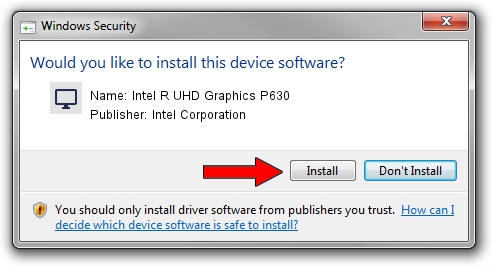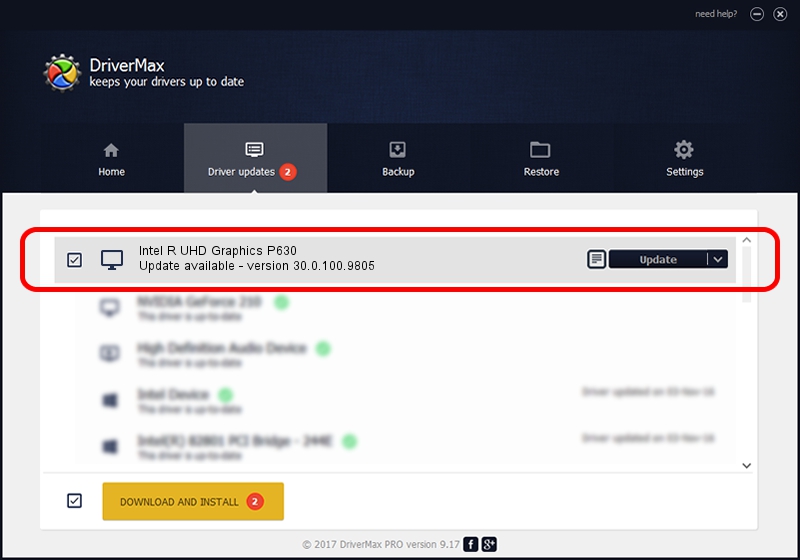Advertising seems to be blocked by your browser.
The ads help us provide this software and web site to you for free.
Please support our project by allowing our site to show ads.
Home /
Manufacturers /
Intel Corporation /
Intel R UHD Graphics P630 /
PCI/VEN_8086&DEV_9BE6&SUBSYS_1E3F1043 /
30.0.100.9805 Jul 23, 2021
Intel Corporation Intel R UHD Graphics P630 how to download and install the driver
Intel R UHD Graphics P630 is a Display Adapters device. The Windows version of this driver was developed by Intel Corporation. The hardware id of this driver is PCI/VEN_8086&DEV_9BE6&SUBSYS_1E3F1043.
1. Intel Corporation Intel R UHD Graphics P630 driver - how to install it manually
- Download the setup file for Intel Corporation Intel R UHD Graphics P630 driver from the location below. This download link is for the driver version 30.0.100.9805 released on 2021-07-23.
- Start the driver installation file from a Windows account with administrative rights. If your User Access Control Service (UAC) is running then you will have to confirm the installation of the driver and run the setup with administrative rights.
- Follow the driver setup wizard, which should be quite easy to follow. The driver setup wizard will analyze your PC for compatible devices and will install the driver.
- Restart your PC and enjoy the new driver, it is as simple as that.
The file size of this driver is 541434162 bytes (516.35 MB)
Driver rating 4 stars out of 15785 votes.
This driver will work for the following versions of Windows:
- This driver works on Windows 10 64 bits
- This driver works on Windows 11 64 bits
2. The easy way: using DriverMax to install Intel Corporation Intel R UHD Graphics P630 driver
The most important advantage of using DriverMax is that it will setup the driver for you in just a few seconds and it will keep each driver up to date. How easy can you install a driver using DriverMax? Let's follow a few steps!
- Start DriverMax and press on the yellow button that says ~SCAN FOR DRIVER UPDATES NOW~. Wait for DriverMax to analyze each driver on your PC.
- Take a look at the list of available driver updates. Scroll the list down until you locate the Intel Corporation Intel R UHD Graphics P630 driver. Click the Update button.
- That's it, you installed your first driver!

Sep 19 2024 3:20AM / Written by Andreea Kartman for DriverMax
follow @DeeaKartman