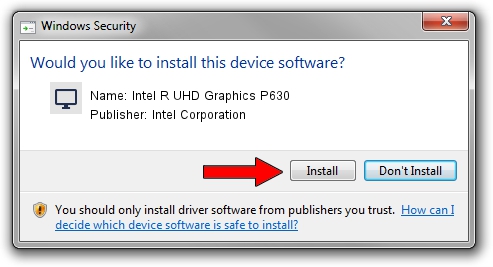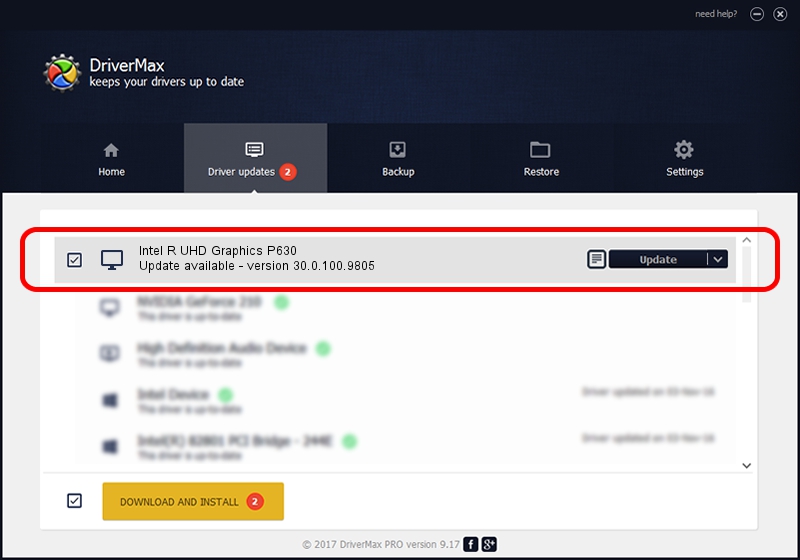Advertising seems to be blocked by your browser.
The ads help us provide this software and web site to you for free.
Please support our project by allowing our site to show ads.
Home /
Manufacturers /
Intel Corporation /
Intel R UHD Graphics P630 /
PCI/VEN_8086&DEV_9BE6&SUBSYS_1AD21043 /
30.0.100.9805 Jul 23, 2021
Download and install Intel Corporation Intel R UHD Graphics P630 driver
Intel R UHD Graphics P630 is a Display Adapters device. This Windows driver was developed by Intel Corporation. The hardware id of this driver is PCI/VEN_8086&DEV_9BE6&SUBSYS_1AD21043.
1. How to manually install Intel Corporation Intel R UHD Graphics P630 driver
- You can download from the link below the driver installer file for the Intel Corporation Intel R UHD Graphics P630 driver. The archive contains version 30.0.100.9805 dated 2021-07-23 of the driver.
- Run the driver installer file from a user account with administrative rights. If your UAC (User Access Control) is enabled please accept of the driver and run the setup with administrative rights.
- Go through the driver setup wizard, which will guide you; it should be quite easy to follow. The driver setup wizard will scan your PC and will install the right driver.
- When the operation finishes shutdown and restart your PC in order to use the updated driver. As you can see it was quite smple to install a Windows driver!
File size of the driver: 541434162 bytes (516.35 MB)
Driver rating 4.5 stars out of 81470 votes.
This driver is fully compatible with the following versions of Windows:
- This driver works on Windows 10 64 bits
- This driver works on Windows 11 64 bits
2. Installing the Intel Corporation Intel R UHD Graphics P630 driver using DriverMax: the easy way
The advantage of using DriverMax is that it will setup the driver for you in just a few seconds and it will keep each driver up to date, not just this one. How easy can you install a driver with DriverMax? Let's follow a few steps!
- Start DriverMax and click on the yellow button that says ~SCAN FOR DRIVER UPDATES NOW~. Wait for DriverMax to analyze each driver on your PC.
- Take a look at the list of driver updates. Search the list until you locate the Intel Corporation Intel R UHD Graphics P630 driver. Click the Update button.
- Enjoy using the updated driver! :)

Sep 24 2024 4:03PM / Written by Daniel Statescu for DriverMax
follow @DanielStatescu