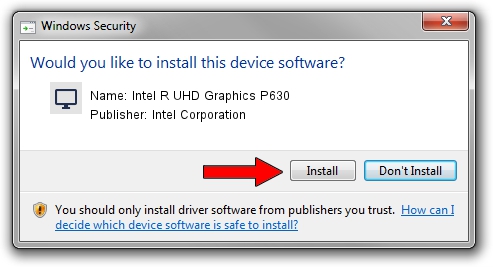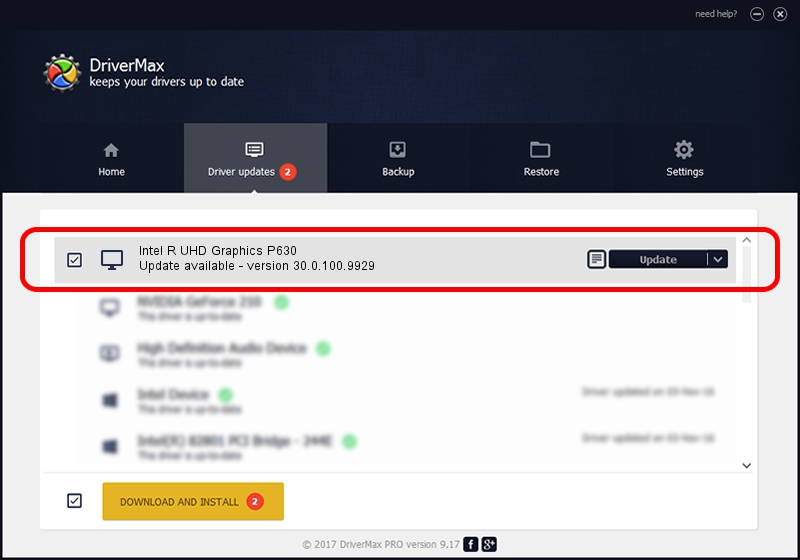Advertising seems to be blocked by your browser.
The ads help us provide this software and web site to you for free.
Please support our project by allowing our site to show ads.
Home /
Manufacturers /
Intel Corporation /
Intel R UHD Graphics P630 /
PCI/VEN_8086&DEV_9BE6&SUBSYS_12B21043 /
30.0.100.9929 Sep 30, 2021
Driver for Intel Corporation Intel R UHD Graphics P630 - downloading and installing it
Intel R UHD Graphics P630 is a Display Adapters device. This Windows driver was developed by Intel Corporation. The hardware id of this driver is PCI/VEN_8086&DEV_9BE6&SUBSYS_12B21043.
1. Manually install Intel Corporation Intel R UHD Graphics P630 driver
- You can download from the link below the driver installer file for the Intel Corporation Intel R UHD Graphics P630 driver. The archive contains version 30.0.100.9929 dated 2021-09-30 of the driver.
- Run the driver installer file from a user account with the highest privileges (rights). If your UAC (User Access Control) is enabled please accept of the driver and run the setup with administrative rights.
- Follow the driver setup wizard, which will guide you; it should be quite easy to follow. The driver setup wizard will analyze your computer and will install the right driver.
- When the operation finishes restart your PC in order to use the updated driver. It is as simple as that to install a Windows driver!
Driver rating 3.2 stars out of 28378 votes.
2. The easy way: using DriverMax to install Intel Corporation Intel R UHD Graphics P630 driver
The most important advantage of using DriverMax is that it will install the driver for you in the easiest possible way and it will keep each driver up to date, not just this one. How easy can you install a driver with DriverMax? Let's take a look!
- Start DriverMax and press on the yellow button that says ~SCAN FOR DRIVER UPDATES NOW~. Wait for DriverMax to analyze each driver on your PC.
- Take a look at the list of available driver updates. Search the list until you locate the Intel Corporation Intel R UHD Graphics P630 driver. Click the Update button.
- That's it, you installed your first driver!

Oct 5 2024 5:49PM / Written by Dan Armano for DriverMax
follow @danarm