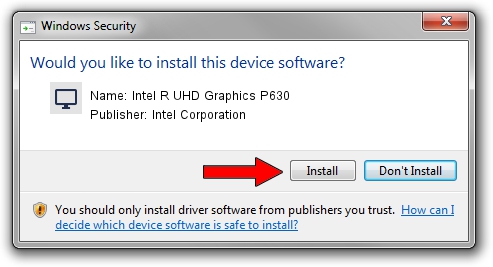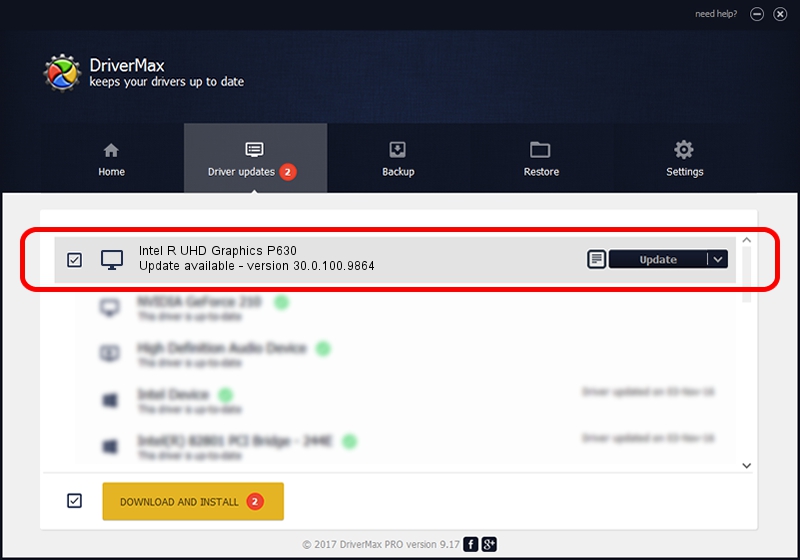Advertising seems to be blocked by your browser.
The ads help us provide this software and web site to you for free.
Please support our project by allowing our site to show ads.
Home /
Manufacturers /
Intel Corporation /
Intel R UHD Graphics P630 /
PCI/VEN_8086&DEV_9BE6&SUBSYS_11B21043 /
30.0.100.9864 Aug 20, 2021
Intel Corporation Intel R UHD Graphics P630 how to download and install the driver
Intel R UHD Graphics P630 is a Display Adapters device. This Windows driver was developed by Intel Corporation. PCI/VEN_8086&DEV_9BE6&SUBSYS_11B21043 is the matching hardware id of this device.
1. How to manually install Intel Corporation Intel R UHD Graphics P630 driver
- Download the driver setup file for Intel Corporation Intel R UHD Graphics P630 driver from the link below. This is the download link for the driver version 30.0.100.9864 dated 2021-08-20.
- Start the driver setup file from a Windows account with administrative rights. If your User Access Control Service (UAC) is running then you will have to accept of the driver and run the setup with administrative rights.
- Go through the driver installation wizard, which should be quite easy to follow. The driver installation wizard will analyze your PC for compatible devices and will install the driver.
- Shutdown and restart your PC and enjoy the new driver, it is as simple as that.
File size of the driver: 557615074 bytes (531.78 MB)
Driver rating 4.2 stars out of 78201 votes.
This driver will work for the following versions of Windows:
- This driver works on Windows 10 64 bits
- This driver works on Windows 11 64 bits
2. How to install Intel Corporation Intel R UHD Graphics P630 driver using DriverMax
The advantage of using DriverMax is that it will setup the driver for you in the easiest possible way and it will keep each driver up to date. How easy can you install a driver with DriverMax? Let's see!
- Open DriverMax and click on the yellow button that says ~SCAN FOR DRIVER UPDATES NOW~. Wait for DriverMax to scan and analyze each driver on your computer.
- Take a look at the list of driver updates. Search the list until you find the Intel Corporation Intel R UHD Graphics P630 driver. Click on Update.
- Finished installing the driver!

Sep 26 2024 12:59AM / Written by Daniel Statescu for DriverMax
follow @DanielStatescu