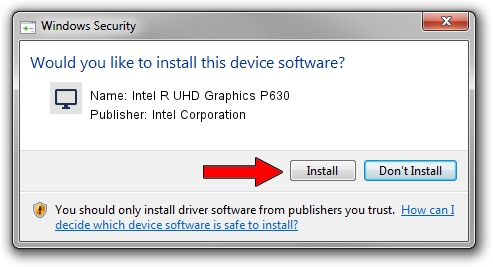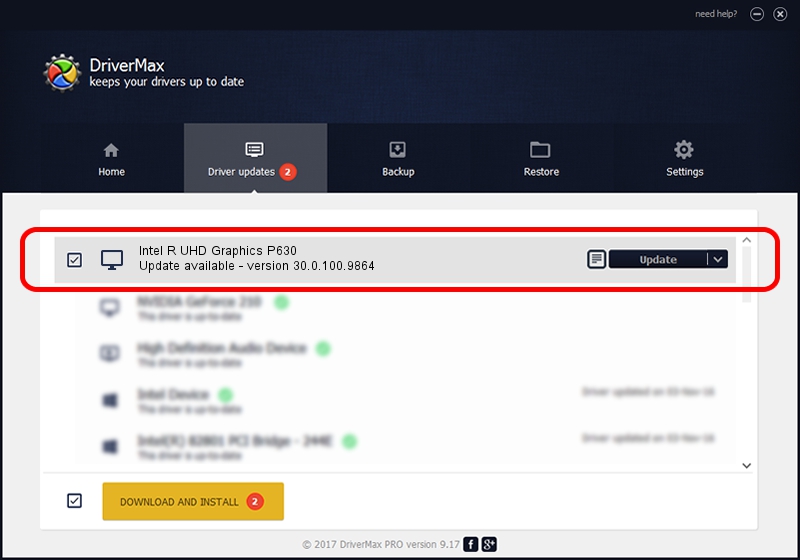Advertising seems to be blocked by your browser.
The ads help us provide this software and web site to you for free.
Please support our project by allowing our site to show ads.
Home /
Manufacturers /
Intel Corporation /
Intel R UHD Graphics P630 /
PCI/VEN_8086&DEV_3E9A&SUBSYS_13311043 /
30.0.100.9864 Aug 20, 2021
Driver for Intel Corporation Intel R UHD Graphics P630 - downloading and installing it
Intel R UHD Graphics P630 is a Display Adapters hardware device. This Windows driver was developed by Intel Corporation. The hardware id of this driver is PCI/VEN_8086&DEV_3E9A&SUBSYS_13311043; this string has to match your hardware.
1. Manually install Intel Corporation Intel R UHD Graphics P630 driver
- Download the setup file for Intel Corporation Intel R UHD Graphics P630 driver from the location below. This download link is for the driver version 30.0.100.9864 released on 2021-08-20.
- Start the driver installation file from a Windows account with the highest privileges (rights). If your User Access Control (UAC) is enabled then you will have to confirm the installation of the driver and run the setup with administrative rights.
- Follow the driver setup wizard, which should be quite straightforward. The driver setup wizard will scan your PC for compatible devices and will install the driver.
- Restart your PC and enjoy the new driver, as you can see it was quite smple.
Driver rating 3.1 stars out of 91316 votes.
2. Installing the Intel Corporation Intel R UHD Graphics P630 driver using DriverMax: the easy way
The advantage of using DriverMax is that it will install the driver for you in just a few seconds and it will keep each driver up to date, not just this one. How easy can you install a driver with DriverMax? Let's take a look!
- Start DriverMax and press on the yellow button that says ~SCAN FOR DRIVER UPDATES NOW~. Wait for DriverMax to scan and analyze each driver on your computer.
- Take a look at the list of available driver updates. Search the list until you locate the Intel Corporation Intel R UHD Graphics P630 driver. Click on Update.
- That's all, the driver is now installed!

Sep 29 2024 1:18AM / Written by Andreea Kartman for DriverMax
follow @DeeaKartman