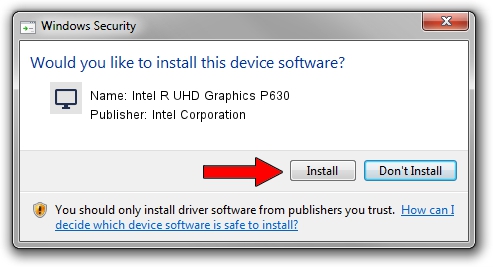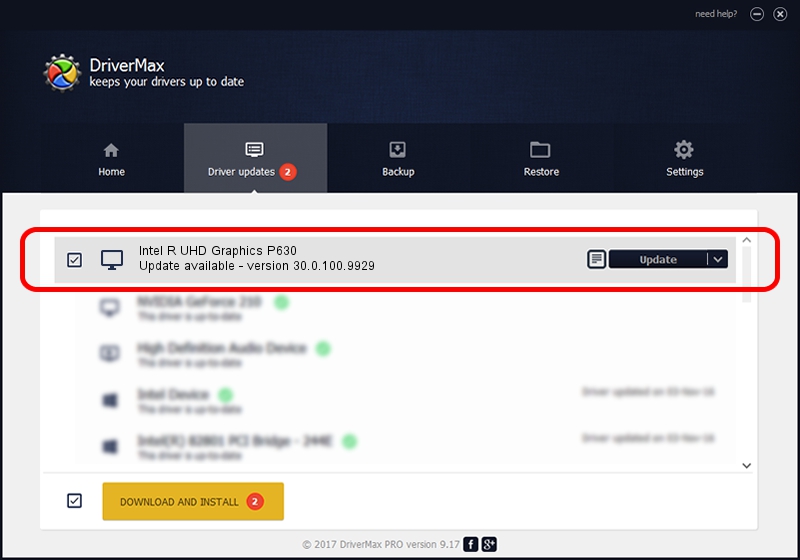Advertising seems to be blocked by your browser.
The ads help us provide this software and web site to you for free.
Please support our project by allowing our site to show ads.
Home /
Manufacturers /
Intel Corporation /
Intel R UHD Graphics P630 /
PCI/VEN_8086&DEV_3E94&SUBSYS_1FEE1043 /
30.0.100.9929 Sep 30, 2021
Intel Corporation Intel R UHD Graphics P630 - two ways of downloading and installing the driver
Intel R UHD Graphics P630 is a Display Adapters device. This driver was developed by Intel Corporation. In order to make sure you are downloading the exact right driver the hardware id is PCI/VEN_8086&DEV_3E94&SUBSYS_1FEE1043.
1. Install Intel Corporation Intel R UHD Graphics P630 driver manually
- Download the setup file for Intel Corporation Intel R UHD Graphics P630 driver from the link below. This is the download link for the driver version 30.0.100.9929 released on 2021-09-30.
- Start the driver installation file from a Windows account with the highest privileges (rights). If your User Access Control (UAC) is started then you will have to accept of the driver and run the setup with administrative rights.
- Follow the driver setup wizard, which should be quite easy to follow. The driver setup wizard will scan your PC for compatible devices and will install the driver.
- Shutdown and restart your computer and enjoy the updated driver, it is as simple as that.
Download size of the driver: 567246454 bytes (540.97 MB)
This driver received an average rating of 4.3 stars out of 23323 votes.
This driver is compatible with the following versions of Windows:
- This driver works on Windows 10 64 bits
- This driver works on Windows 11 64 bits
2. Installing the Intel Corporation Intel R UHD Graphics P630 driver using DriverMax: the easy way
The most important advantage of using DriverMax is that it will setup the driver for you in the easiest possible way and it will keep each driver up to date. How easy can you install a driver using DriverMax? Let's see!
- Start DriverMax and push on the yellow button named ~SCAN FOR DRIVER UPDATES NOW~. Wait for DriverMax to scan and analyze each driver on your PC.
- Take a look at the list of available driver updates. Scroll the list down until you locate the Intel Corporation Intel R UHD Graphics P630 driver. Click the Update button.
- That's it, you installed your first driver!

Oct 3 2024 3:34AM / Written by Andreea Kartman for DriverMax
follow @DeeaKartman