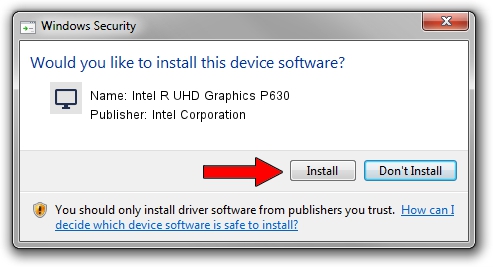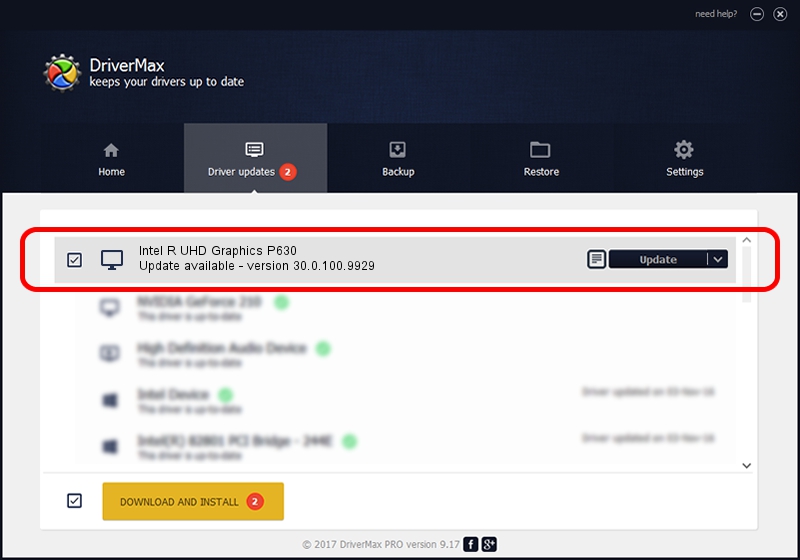Advertising seems to be blocked by your browser.
The ads help us provide this software and web site to you for free.
Please support our project by allowing our site to show ads.
Home /
Manufacturers /
Intel Corporation /
Intel R UHD Graphics P630 /
PCI/VEN_8086&DEV_3E94&SUBSYS_1A2E1043 /
30.0.100.9929 Sep 30, 2021
Intel Corporation Intel R UHD Graphics P630 driver download and installation
Intel R UHD Graphics P630 is a Display Adapters device. This Windows driver was developed by Intel Corporation. The hardware id of this driver is PCI/VEN_8086&DEV_3E94&SUBSYS_1A2E1043.
1. How to manually install Intel Corporation Intel R UHD Graphics P630 driver
- Download the driver setup file for Intel Corporation Intel R UHD Graphics P630 driver from the location below. This is the download link for the driver version 30.0.100.9929 dated 2021-09-30.
- Run the driver installation file from a Windows account with administrative rights. If your User Access Control Service (UAC) is enabled then you will have to accept of the driver and run the setup with administrative rights.
- Go through the driver installation wizard, which should be pretty easy to follow. The driver installation wizard will scan your PC for compatible devices and will install the driver.
- Restart your PC and enjoy the updated driver, it is as simple as that.
Download size of the driver: 567246454 bytes (540.97 MB)
This driver was installed by many users and received an average rating of 4.3 stars out of 52932 votes.
This driver was released for the following versions of Windows:
- This driver works on Windows 10 64 bits
- This driver works on Windows 11 64 bits
2. Using DriverMax to install Intel Corporation Intel R UHD Graphics P630 driver
The most important advantage of using DriverMax is that it will install the driver for you in just a few seconds and it will keep each driver up to date. How can you install a driver using DriverMax? Let's follow a few steps!
- Start DriverMax and click on the yellow button named ~SCAN FOR DRIVER UPDATES NOW~. Wait for DriverMax to scan and analyze each driver on your computer.
- Take a look at the list of detected driver updates. Search the list until you find the Intel Corporation Intel R UHD Graphics P630 driver. Click the Update button.
- Enjoy using the updated driver! :)

Sep 23 2024 4:28AM / Written by Andreea Kartman for DriverMax
follow @DeeaKartman