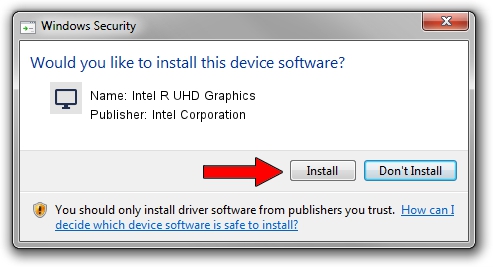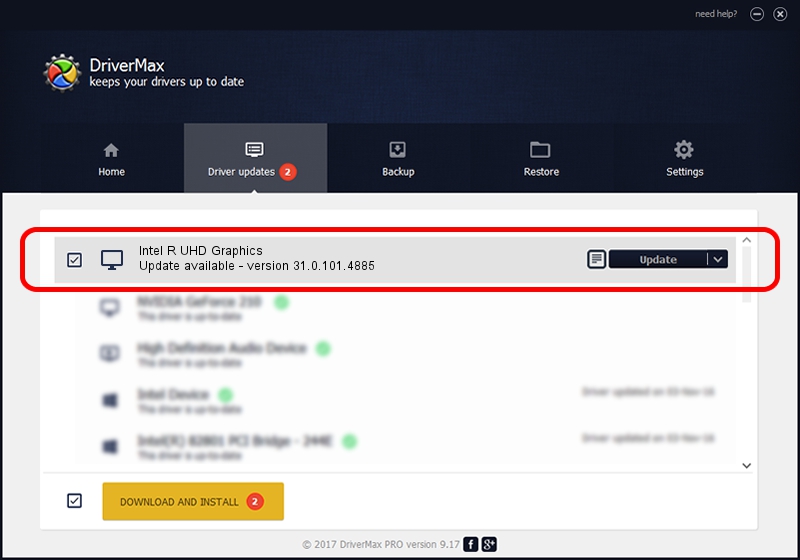Advertising seems to be blocked by your browser.
The ads help us provide this software and web site to you for free.
Please support our project by allowing our site to show ads.
Home /
Manufacturers /
Intel Corporation /
Intel R UHD Graphics /
PCI/VEN_8086&DEV_A7A8 /
31.0.101.4885 Oct 03, 2023
Intel Corporation Intel R UHD Graphics driver download and installation
Intel R UHD Graphics is a Display Adapters device. The Windows version of this driver was developed by Intel Corporation. In order to make sure you are downloading the exact right driver the hardware id is PCI/VEN_8086&DEV_A7A8.
1. Intel Corporation Intel R UHD Graphics - install the driver manually
- Download the setup file for Intel Corporation Intel R UHD Graphics driver from the link below. This download link is for the driver version 31.0.101.4885 dated 2023-10-03.
- Run the driver setup file from a Windows account with administrative rights. If your UAC (User Access Control) is enabled then you will have to confirm the installation of the driver and run the setup with administrative rights.
- Follow the driver installation wizard, which should be pretty easy to follow. The driver installation wizard will scan your PC for compatible devices and will install the driver.
- Shutdown and restart your PC and enjoy the new driver, as you can see it was quite smple.
This driver was installed by many users and received an average rating of 4 stars out of 28221 votes.
2. The easy way: using DriverMax to install Intel Corporation Intel R UHD Graphics driver
The advantage of using DriverMax is that it will install the driver for you in just a few seconds and it will keep each driver up to date, not just this one. How can you install a driver using DriverMax? Let's take a look!
- Open DriverMax and push on the yellow button named ~SCAN FOR DRIVER UPDATES NOW~. Wait for DriverMax to analyze each driver on your computer.
- Take a look at the list of driver updates. Scroll the list down until you locate the Intel Corporation Intel R UHD Graphics driver. Click the Update button.
- Finished installing the driver!

Oct 5 2024 5:52PM / Written by Andreea Kartman for DriverMax
follow @DeeaKartman