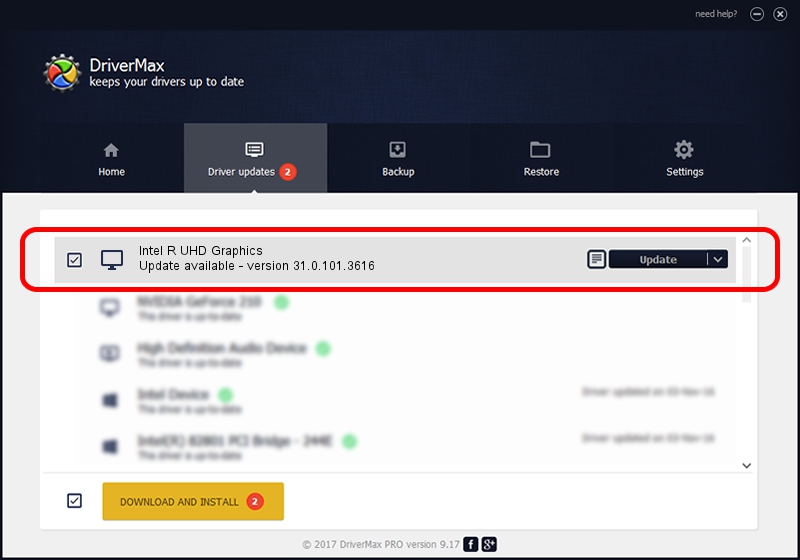Advertising seems to be blocked by your browser.
The ads help us provide this software and web site to you for free.
Please support our project by allowing our site to show ads.
Home /
Manufacturers /
Intel Corporation /
Intel R UHD Graphics /
PCI/VEN_8086&DEV_A782 /
31.0.101.3616 Sep 02, 2022
Intel Corporation Intel R UHD Graphics how to download and install the driver
Intel R UHD Graphics is a Display Adapters device. This driver was developed by Intel Corporation. The hardware id of this driver is PCI/VEN_8086&DEV_A782; this string has to match your hardware.
1. Intel Corporation Intel R UHD Graphics - install the driver manually
- Download the setup file for Intel Corporation Intel R UHD Graphics driver from the link below. This is the download link for the driver version 31.0.101.3616 dated 2022-09-02.
- Start the driver installation file from a Windows account with the highest privileges (rights). If your User Access Control Service (UAC) is running then you will have to confirm the installation of the driver and run the setup with administrative rights.
- Follow the driver setup wizard, which should be quite straightforward. The driver setup wizard will analyze your PC for compatible devices and will install the driver.
- Restart your PC and enjoy the updated driver, as you can see it was quite smple.
This driver received an average rating of 3.9 stars out of 84643 votes.
2. Installing the Intel Corporation Intel R UHD Graphics driver using DriverMax: the easy way
The most important advantage of using DriverMax is that it will setup the driver for you in just a few seconds and it will keep each driver up to date. How easy can you install a driver using DriverMax? Let's follow a few steps!
- Start DriverMax and press on the yellow button that says ~SCAN FOR DRIVER UPDATES NOW~. Wait for DriverMax to analyze each driver on your computer.
- Take a look at the list of detected driver updates. Scroll the list down until you locate the Intel Corporation Intel R UHD Graphics driver. Click on Update.
- Finished installing the driver!

Oct 26 2023 6:17AM / Written by Andreea Kartman for DriverMax
follow @DeeaKartman