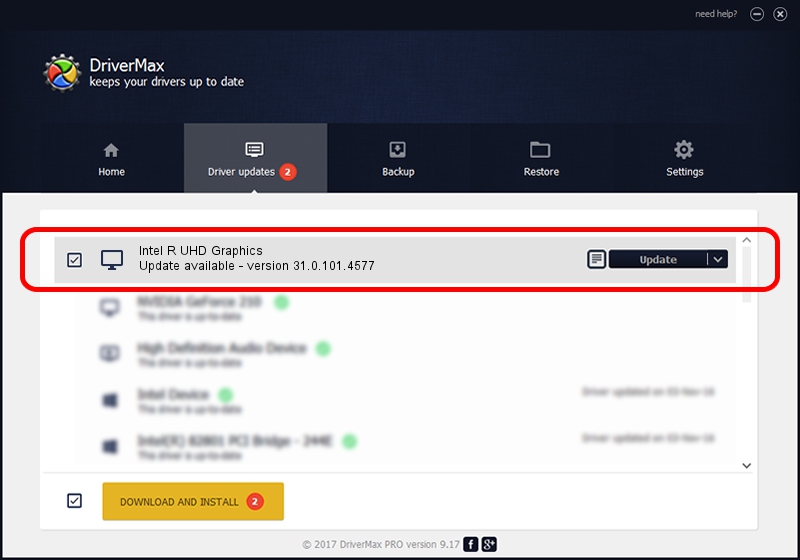Advertising seems to be blocked by your browser.
The ads help us provide this software and web site to you for free.
Please support our project by allowing our site to show ads.
Home /
Manufacturers /
Intel Corporation /
Intel R UHD Graphics /
PCI/VEN_8086&DEV_A720 /
31.0.101.4577 Jul 24, 2023
Intel Corporation Intel R UHD Graphics how to download and install the driver
Intel R UHD Graphics is a Display Adapters hardware device. This Windows driver was developed by Intel Corporation. PCI/VEN_8086&DEV_A720 is the matching hardware id of this device.
1. Intel Corporation Intel R UHD Graphics driver - how to install it manually
- Download the driver setup file for Intel Corporation Intel R UHD Graphics driver from the link below. This is the download link for the driver version 31.0.101.4577 released on 2023-07-24.
- Run the driver setup file from a Windows account with administrative rights. If your User Access Control Service (UAC) is started then you will have to confirm the installation of the driver and run the setup with administrative rights.
- Go through the driver setup wizard, which should be pretty easy to follow. The driver setup wizard will scan your PC for compatible devices and will install the driver.
- Shutdown and restart your computer and enjoy the new driver, as you can see it was quite smple.
This driver was rated with an average of 3.5 stars by 36671 users.
2. How to install Intel Corporation Intel R UHD Graphics driver using DriverMax
The most important advantage of using DriverMax is that it will setup the driver for you in just a few seconds and it will keep each driver up to date, not just this one. How can you install a driver using DriverMax? Let's see!
- Start DriverMax and push on the yellow button that says ~SCAN FOR DRIVER UPDATES NOW~. Wait for DriverMax to analyze each driver on your PC.
- Take a look at the list of available driver updates. Search the list until you locate the Intel Corporation Intel R UHD Graphics driver. Click the Update button.
- Enjoy using the updated driver! :)

Sep 19 2024 9:45AM / Written by Daniel Statescu for DriverMax
follow @DanielStatescu