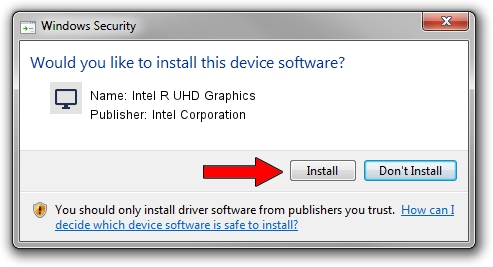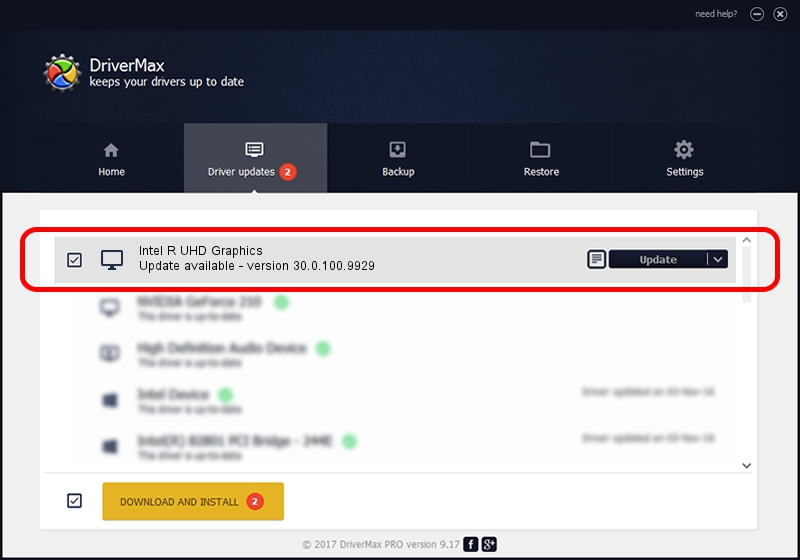Advertising seems to be blocked by your browser.
The ads help us provide this software and web site to you for free.
Please support our project by allowing our site to show ads.
Home /
Manufacturers /
Intel Corporation /
Intel R UHD Graphics /
PCI/VEN_8086&DEV_9BCC&SUBSYS_1F911043 /
30.0.100.9929 Sep 30, 2021
Intel Corporation Intel R UHD Graphics - two ways of downloading and installing the driver
Intel R UHD Graphics is a Display Adapters device. The developer of this driver was Intel Corporation. The hardware id of this driver is PCI/VEN_8086&DEV_9BCC&SUBSYS_1F911043.
1. Intel Corporation Intel R UHD Graphics - install the driver manually
- Download the driver setup file for Intel Corporation Intel R UHD Graphics driver from the location below. This download link is for the driver version 30.0.100.9929 released on 2021-09-30.
- Start the driver installation file from a Windows account with administrative rights. If your User Access Control Service (UAC) is running then you will have to accept of the driver and run the setup with administrative rights.
- Go through the driver installation wizard, which should be quite easy to follow. The driver installation wizard will analyze your PC for compatible devices and will install the driver.
- Restart your computer and enjoy the updated driver, as you can see it was quite smple.
Download size of the driver: 567246454 bytes (540.97 MB)
This driver received an average rating of 4.7 stars out of 62572 votes.
This driver is fully compatible with the following versions of Windows:
- This driver works on Windows 10 64 bits
- This driver works on Windows 11 64 bits
2. How to use DriverMax to install Intel Corporation Intel R UHD Graphics driver
The advantage of using DriverMax is that it will install the driver for you in the easiest possible way and it will keep each driver up to date, not just this one. How can you install a driver using DriverMax? Let's see!
- Open DriverMax and press on the yellow button named ~SCAN FOR DRIVER UPDATES NOW~. Wait for DriverMax to scan and analyze each driver on your PC.
- Take a look at the list of available driver updates. Scroll the list down until you find the Intel Corporation Intel R UHD Graphics driver. Click the Update button.
- That's it, you installed your first driver!

Sep 25 2024 4:55PM / Written by Dan Armano for DriverMax
follow @danarm