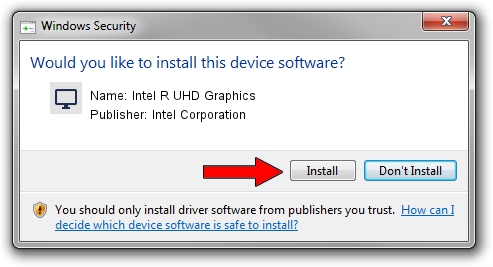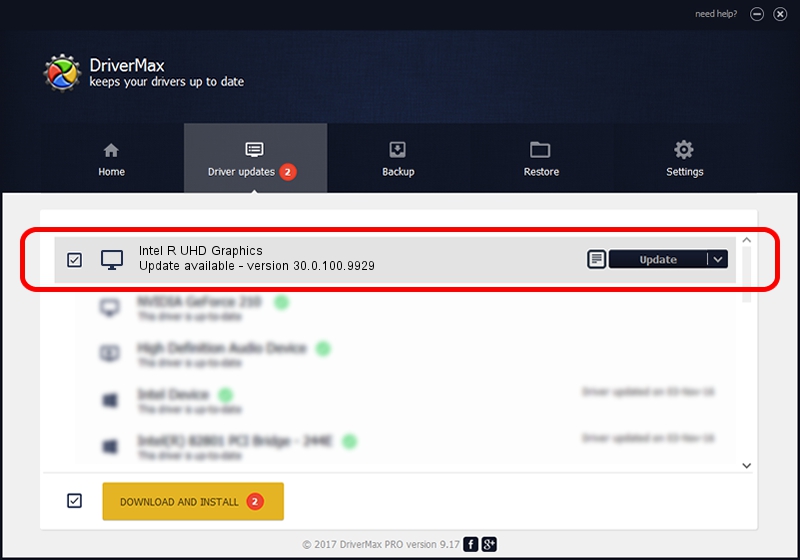Advertising seems to be blocked by your browser.
The ads help us provide this software and web site to you for free.
Please support our project by allowing our site to show ads.
Home /
Manufacturers /
Intel Corporation /
Intel R UHD Graphics /
PCI/VEN_8086&DEV_9BCC&SUBSYS_1DE11043 /
30.0.100.9929 Sep 30, 2021
Intel Corporation Intel R UHD Graphics - two ways of downloading and installing the driver
Intel R UHD Graphics is a Display Adapters hardware device. This driver was developed by Intel Corporation. The hardware id of this driver is PCI/VEN_8086&DEV_9BCC&SUBSYS_1DE11043; this string has to match your hardware.
1. Install Intel Corporation Intel R UHD Graphics driver manually
- Download the driver setup file for Intel Corporation Intel R UHD Graphics driver from the link below. This is the download link for the driver version 30.0.100.9929 dated 2021-09-30.
- Start the driver setup file from a Windows account with administrative rights. If your User Access Control Service (UAC) is started then you will have to confirm the installation of the driver and run the setup with administrative rights.
- Go through the driver setup wizard, which should be pretty straightforward. The driver setup wizard will analyze your PC for compatible devices and will install the driver.
- Shutdown and restart your PC and enjoy the fresh driver, it is as simple as that.
This driver was rated with an average of 3.5 stars by 86709 users.
2. How to use DriverMax to install Intel Corporation Intel R UHD Graphics driver
The most important advantage of using DriverMax is that it will install the driver for you in the easiest possible way and it will keep each driver up to date, not just this one. How easy can you install a driver using DriverMax? Let's take a look!
- Open DriverMax and click on the yellow button that says ~SCAN FOR DRIVER UPDATES NOW~. Wait for DriverMax to analyze each driver on your computer.
- Take a look at the list of detected driver updates. Search the list until you find the Intel Corporation Intel R UHD Graphics driver. Click the Update button.
- Finished installing the driver!

Sep 21 2024 3:13AM / Written by Andreea Kartman for DriverMax
follow @DeeaKartman