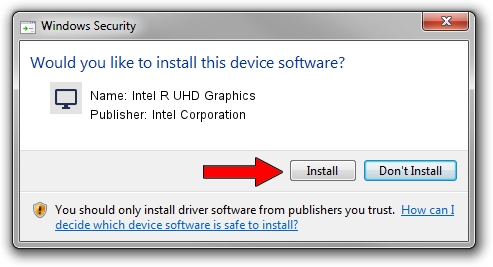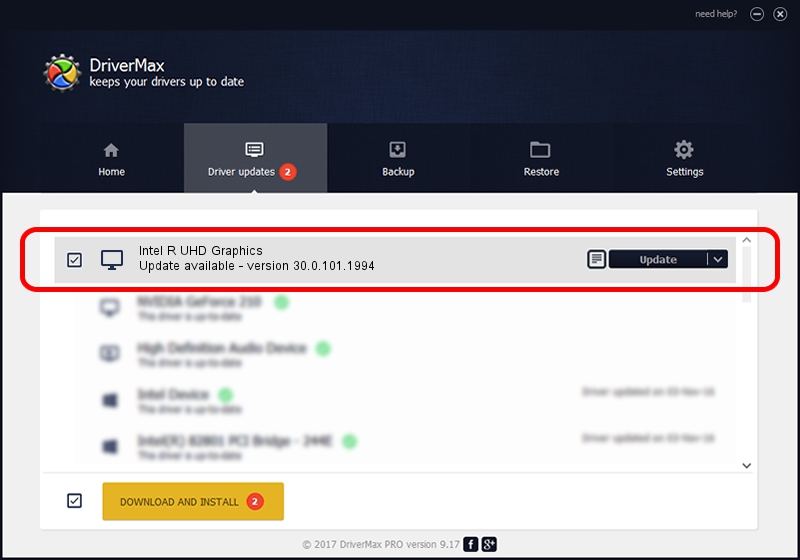Advertising seems to be blocked by your browser.
The ads help us provide this software and web site to you for free.
Please support our project by allowing our site to show ads.
Home /
Manufacturers /
Intel Corporation /
Intel R UHD Graphics /
PCI/VEN_8086&DEV_9BCC /
30.0.101.1994 May 13, 2022
Intel Corporation Intel R UHD Graphics driver download and installation
Intel R UHD Graphics is a Display Adapters hardware device. The developer of this driver was Intel Corporation. PCI/VEN_8086&DEV_9BCC is the matching hardware id of this device.
1. Intel Corporation Intel R UHD Graphics driver - how to install it manually
- You can download from the link below the driver setup file for the Intel Corporation Intel R UHD Graphics driver. The archive contains version 30.0.101.1994 released on 2022-05-13 of the driver.
- Run the driver installer file from a user account with administrative rights. If your User Access Control Service (UAC) is running please accept of the driver and run the setup with administrative rights.
- Go through the driver installation wizard, which will guide you; it should be quite easy to follow. The driver installation wizard will scan your computer and will install the right driver.
- When the operation finishes shutdown and restart your computer in order to use the updated driver. As you can see it was quite smple to install a Windows driver!
Driver file size: 656405345 bytes (626.00 MB)
Driver rating 4.8 stars out of 15006 votes.
This driver was released for the following versions of Windows:
- This driver works on Windows 10 64 bits
- This driver works on Windows 11 64 bits
2. Using DriverMax to install Intel Corporation Intel R UHD Graphics driver
The advantage of using DriverMax is that it will install the driver for you in the easiest possible way and it will keep each driver up to date, not just this one. How easy can you install a driver using DriverMax? Let's take a look!
- Open DriverMax and press on the yellow button named ~SCAN FOR DRIVER UPDATES NOW~. Wait for DriverMax to scan and analyze each driver on your PC.
- Take a look at the list of available driver updates. Search the list until you locate the Intel Corporation Intel R UHD Graphics driver. Click the Update button.
- Finished installing the driver!