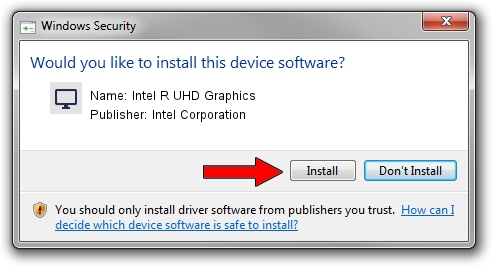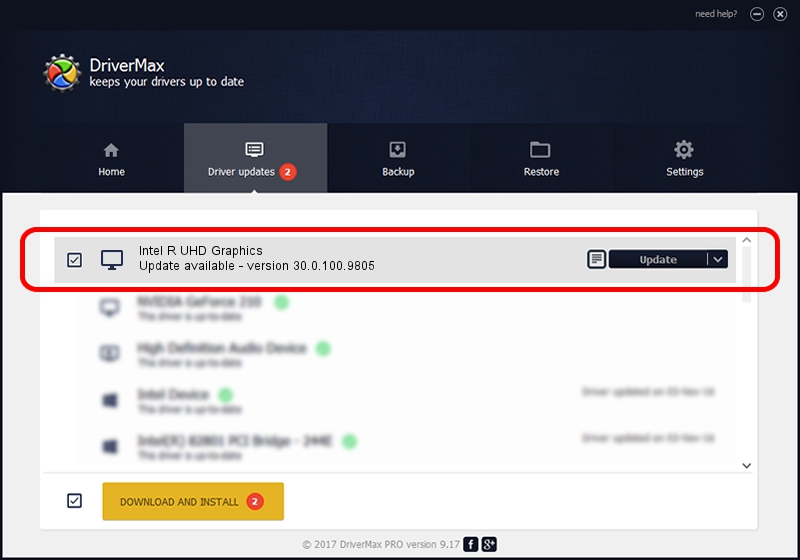Advertising seems to be blocked by your browser.
The ads help us provide this software and web site to you for free.
Please support our project by allowing our site to show ads.
Home /
Manufacturers /
Intel Corporation /
Intel R UHD Graphics /
PCI/VEN_8086&DEV_9BCA&SUBSYS_1DDF1043 /
30.0.100.9805 Jul 23, 2021
Intel Corporation Intel R UHD Graphics how to download and install the driver
Intel R UHD Graphics is a Display Adapters device. This driver was developed by Intel Corporation. The hardware id of this driver is PCI/VEN_8086&DEV_9BCA&SUBSYS_1DDF1043; this string has to match your hardware.
1. Intel Corporation Intel R UHD Graphics - install the driver manually
- You can download from the link below the driver installer file for the Intel Corporation Intel R UHD Graphics driver. The archive contains version 30.0.100.9805 dated 2021-07-23 of the driver.
- Run the driver installer file from a user account with administrative rights. If your User Access Control Service (UAC) is running please confirm the installation of the driver and run the setup with administrative rights.
- Follow the driver installation wizard, which will guide you; it should be quite easy to follow. The driver installation wizard will scan your PC and will install the right driver.
- When the operation finishes shutdown and restart your PC in order to use the updated driver. It is as simple as that to install a Windows driver!
Driver rating 3.9 stars out of 78941 votes.
2. Using DriverMax to install Intel Corporation Intel R UHD Graphics driver
The advantage of using DriverMax is that it will setup the driver for you in the easiest possible way and it will keep each driver up to date, not just this one. How can you install a driver with DriverMax? Let's see!
- Open DriverMax and press on the yellow button named ~SCAN FOR DRIVER UPDATES NOW~. Wait for DriverMax to scan and analyze each driver on your PC.
- Take a look at the list of available driver updates. Scroll the list down until you find the Intel Corporation Intel R UHD Graphics driver. Click the Update button.
- Enjoy using the updated driver! :)

Sep 26 2024 12:23AM / Written by Daniel Statescu for DriverMax
follow @DanielStatescu