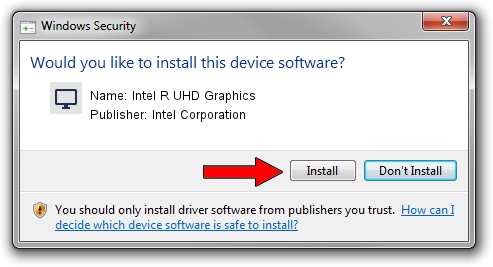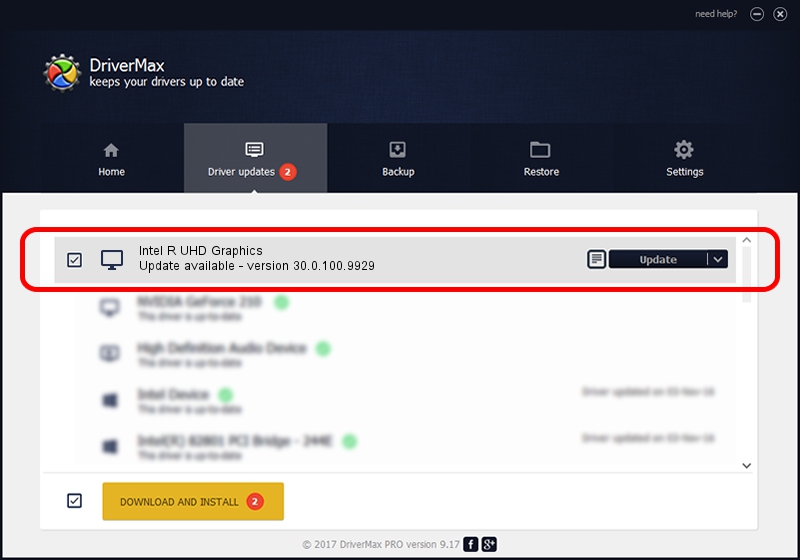Advertising seems to be blocked by your browser.
The ads help us provide this software and web site to you for free.
Please support our project by allowing our site to show ads.
Home /
Manufacturers /
Intel Corporation /
Intel R UHD Graphics /
PCI/VEN_8086&DEV_9BCA&SUBSYS_12921043 /
30.0.100.9929 Sep 30, 2021
Intel Corporation Intel R UHD Graphics driver download and installation
Intel R UHD Graphics is a Display Adapters hardware device. The developer of this driver was Intel Corporation. The hardware id of this driver is PCI/VEN_8086&DEV_9BCA&SUBSYS_12921043; this string has to match your hardware.
1. How to manually install Intel Corporation Intel R UHD Graphics driver
- You can download from the link below the driver installer file for the Intel Corporation Intel R UHD Graphics driver. The archive contains version 30.0.100.9929 dated 2021-09-30 of the driver.
- Run the driver installer file from a user account with administrative rights. If your UAC (User Access Control) is running please confirm the installation of the driver and run the setup with administrative rights.
- Go through the driver installation wizard, which will guide you; it should be pretty easy to follow. The driver installation wizard will analyze your computer and will install the right driver.
- When the operation finishes shutdown and restart your PC in order to use the updated driver. It is as simple as that to install a Windows driver!
Driver rating 3.2 stars out of 38263 votes.
2. Using DriverMax to install Intel Corporation Intel R UHD Graphics driver
The advantage of using DriverMax is that it will install the driver for you in just a few seconds and it will keep each driver up to date, not just this one. How easy can you install a driver with DriverMax? Let's see!
- Start DriverMax and click on the yellow button that says ~SCAN FOR DRIVER UPDATES NOW~. Wait for DriverMax to analyze each driver on your PC.
- Take a look at the list of available driver updates. Search the list until you find the Intel Corporation Intel R UHD Graphics driver. Click on Update.
- Finished installing the driver!

Sep 22 2024 1:05AM / Written by Dan Armano for DriverMax
follow @danarm