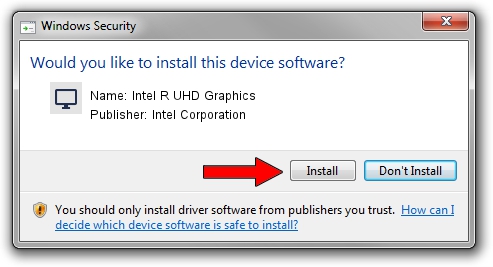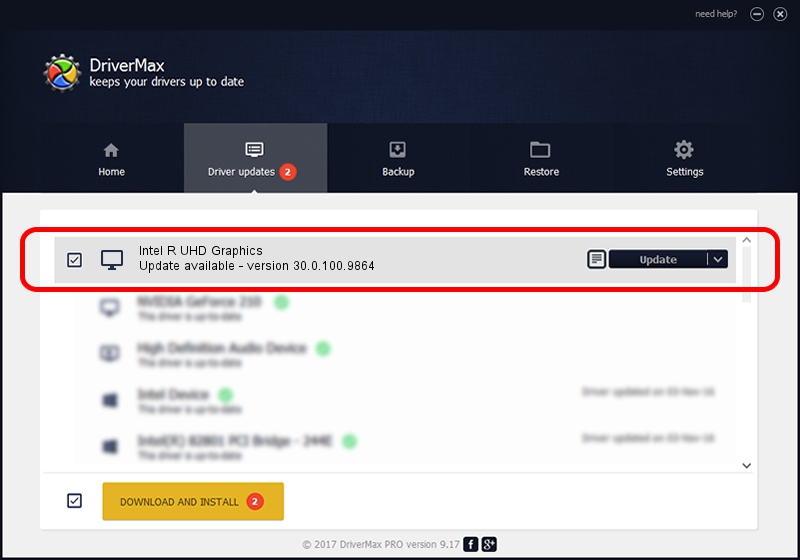Advertising seems to be blocked by your browser.
The ads help us provide this software and web site to you for free.
Please support our project by allowing our site to show ads.
Home /
Manufacturers /
Intel Corporation /
Intel R UHD Graphics /
PCI/VEN_8086&DEV_9BC4&SUBSYS_1E511043 /
30.0.100.9864 Aug 20, 2021
Driver for Intel Corporation Intel R UHD Graphics - downloading and installing it
Intel R UHD Graphics is a Display Adapters device. The developer of this driver was Intel Corporation. The hardware id of this driver is PCI/VEN_8086&DEV_9BC4&SUBSYS_1E511043; this string has to match your hardware.
1. Intel Corporation Intel R UHD Graphics - install the driver manually
- Download the driver setup file for Intel Corporation Intel R UHD Graphics driver from the link below. This download link is for the driver version 30.0.100.9864 dated 2021-08-20.
- Run the driver installation file from a Windows account with administrative rights. If your User Access Control Service (UAC) is running then you will have to accept of the driver and run the setup with administrative rights.
- Go through the driver setup wizard, which should be quite easy to follow. The driver setup wizard will analyze your PC for compatible devices and will install the driver.
- Shutdown and restart your PC and enjoy the fresh driver, as you can see it was quite smple.
Download size of the driver: 557615074 bytes (531.78 MB)
Driver rating 4 stars out of 43116 votes.
This driver will work for the following versions of Windows:
- This driver works on Windows 10 64 bits
- This driver works on Windows 11 64 bits
2. Using DriverMax to install Intel Corporation Intel R UHD Graphics driver
The advantage of using DriverMax is that it will setup the driver for you in just a few seconds and it will keep each driver up to date. How easy can you install a driver using DriverMax? Let's take a look!
- Open DriverMax and push on the yellow button that says ~SCAN FOR DRIVER UPDATES NOW~. Wait for DriverMax to analyze each driver on your computer.
- Take a look at the list of detected driver updates. Scroll the list down until you find the Intel Corporation Intel R UHD Graphics driver. Click the Update button.
- That's it, you installed your first driver!

Sep 29 2024 10:35AM / Written by Andreea Kartman for DriverMax
follow @DeeaKartman