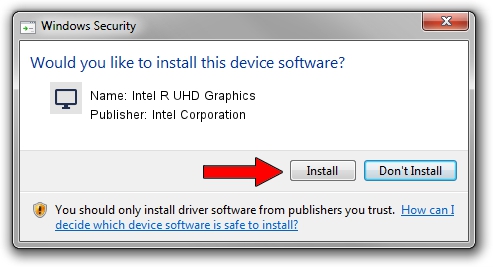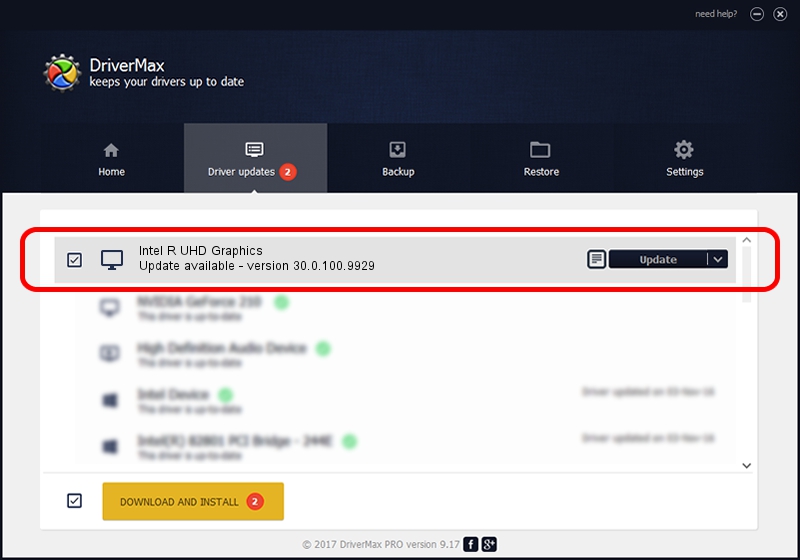Advertising seems to be blocked by your browser.
The ads help us provide this software and web site to you for free.
Please support our project by allowing our site to show ads.
Home /
Manufacturers /
Intel Corporation /
Intel R UHD Graphics /
PCI/VEN_8086&DEV_9BC4&SUBSYS_174F1043 /
30.0.100.9929 Sep 30, 2021
Intel Corporation Intel R UHD Graphics driver download and installation
Intel R UHD Graphics is a Display Adapters hardware device. The developer of this driver was Intel Corporation. PCI/VEN_8086&DEV_9BC4&SUBSYS_174F1043 is the matching hardware id of this device.
1. Install Intel Corporation Intel R UHD Graphics driver manually
- You can download from the link below the driver installer file for the Intel Corporation Intel R UHD Graphics driver. The archive contains version 30.0.100.9929 released on 2021-09-30 of the driver.
- Start the driver installer file from a user account with administrative rights. If your User Access Control (UAC) is running please accept of the driver and run the setup with administrative rights.
- Go through the driver installation wizard, which will guide you; it should be quite easy to follow. The driver installation wizard will analyze your PC and will install the right driver.
- When the operation finishes shutdown and restart your PC in order to use the updated driver. As you can see it was quite smple to install a Windows driver!
The file size of this driver is 567246454 bytes (540.97 MB)
This driver received an average rating of 4.1 stars out of 47744 votes.
This driver is compatible with the following versions of Windows:
- This driver works on Windows 10 64 bits
- This driver works on Windows 11 64 bits
2. How to use DriverMax to install Intel Corporation Intel R UHD Graphics driver
The most important advantage of using DriverMax is that it will setup the driver for you in just a few seconds and it will keep each driver up to date, not just this one. How easy can you install a driver with DriverMax? Let's take a look!
- Start DriverMax and press on the yellow button that says ~SCAN FOR DRIVER UPDATES NOW~. Wait for DriverMax to scan and analyze each driver on your PC.
- Take a look at the list of available driver updates. Scroll the list down until you locate the Intel Corporation Intel R UHD Graphics driver. Click the Update button.
- Enjoy using the updated driver! :)

Oct 6 2024 12:44AM / Written by Dan Armano for DriverMax
follow @danarm