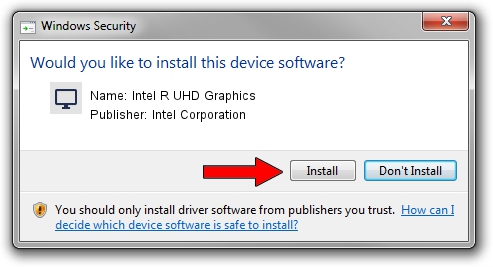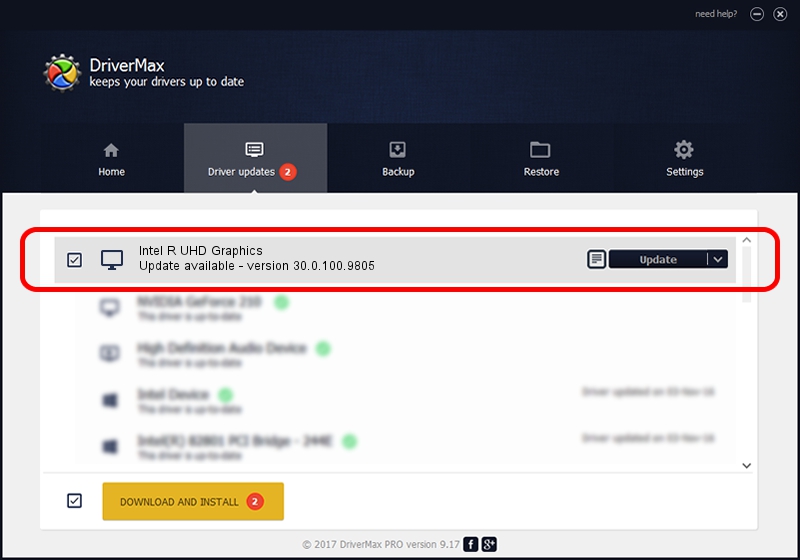Advertising seems to be blocked by your browser.
The ads help us provide this software and web site to you for free.
Please support our project by allowing our site to show ads.
Home /
Manufacturers /
Intel Corporation /
Intel R UHD Graphics /
PCI/VEN_8086&DEV_9BAC&SUBSYS_12E21043 /
30.0.100.9805 Jul 23, 2021
Intel Corporation Intel R UHD Graphics how to download and install the driver
Intel R UHD Graphics is a Display Adapters device. This driver was developed by Intel Corporation. In order to make sure you are downloading the exact right driver the hardware id is PCI/VEN_8086&DEV_9BAC&SUBSYS_12E21043.
1. How to manually install Intel Corporation Intel R UHD Graphics driver
- Download the setup file for Intel Corporation Intel R UHD Graphics driver from the link below. This is the download link for the driver version 30.0.100.9805 released on 2021-07-23.
- Start the driver installation file from a Windows account with the highest privileges (rights). If your User Access Control (UAC) is enabled then you will have to confirm the installation of the driver and run the setup with administrative rights.
- Go through the driver installation wizard, which should be pretty straightforward. The driver installation wizard will scan your PC for compatible devices and will install the driver.
- Shutdown and restart your PC and enjoy the updated driver, as you can see it was quite smple.
This driver received an average rating of 3.4 stars out of 96824 votes.
2. How to install Intel Corporation Intel R UHD Graphics driver using DriverMax
The most important advantage of using DriverMax is that it will install the driver for you in just a few seconds and it will keep each driver up to date. How easy can you install a driver using DriverMax? Let's take a look!
- Start DriverMax and click on the yellow button named ~SCAN FOR DRIVER UPDATES NOW~. Wait for DriverMax to scan and analyze each driver on your PC.
- Take a look at the list of driver updates. Scroll the list down until you find the Intel Corporation Intel R UHD Graphics driver. Click on Update.
- Finished installing the driver!

Sep 17 2024 12:28PM / Written by Andreea Kartman for DriverMax
follow @DeeaKartman