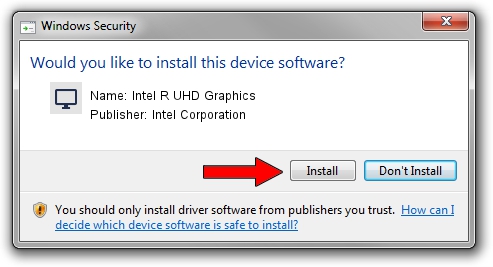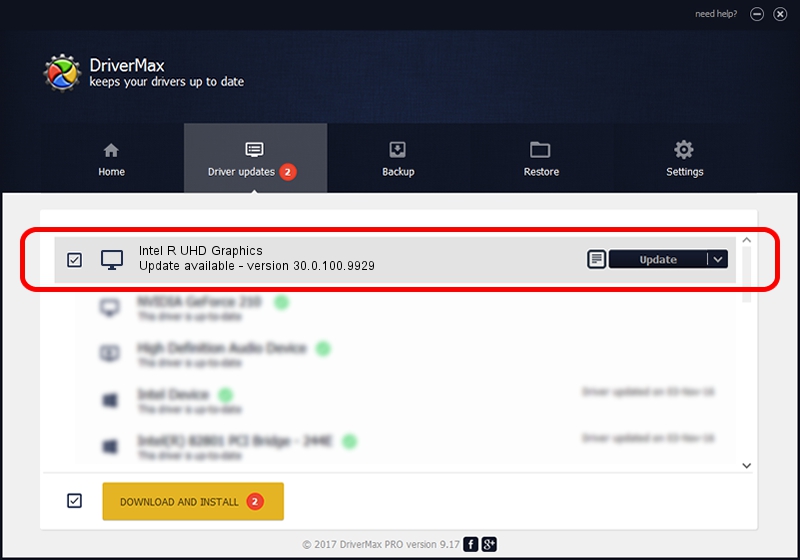Advertising seems to be blocked by your browser.
The ads help us provide this software and web site to you for free.
Please support our project by allowing our site to show ads.
Home /
Manufacturers /
Intel Corporation /
Intel R UHD Graphics /
PCI/VEN_8086&DEV_9BAA&SUBSYS_1CAF1043 /
30.0.100.9929 Sep 30, 2021
Intel Corporation Intel R UHD Graphics driver download and installation
Intel R UHD Graphics is a Display Adapters hardware device. This driver was developed by Intel Corporation. The hardware id of this driver is PCI/VEN_8086&DEV_9BAA&SUBSYS_1CAF1043; this string has to match your hardware.
1. Manually install Intel Corporation Intel R UHD Graphics driver
- Download the setup file for Intel Corporation Intel R UHD Graphics driver from the link below. This is the download link for the driver version 30.0.100.9929 released on 2021-09-30.
- Run the driver installation file from a Windows account with the highest privileges (rights). If your UAC (User Access Control) is started then you will have to accept of the driver and run the setup with administrative rights.
- Follow the driver setup wizard, which should be quite straightforward. The driver setup wizard will scan your PC for compatible devices and will install the driver.
- Shutdown and restart your computer and enjoy the new driver, as you can see it was quite smple.
File size of the driver: 567246454 bytes (540.97 MB)
This driver was installed by many users and received an average rating of 4.7 stars out of 61581 votes.
This driver is fully compatible with the following versions of Windows:
- This driver works on Windows 10 64 bits
- This driver works on Windows 11 64 bits
2. How to use DriverMax to install Intel Corporation Intel R UHD Graphics driver
The advantage of using DriverMax is that it will install the driver for you in just a few seconds and it will keep each driver up to date, not just this one. How easy can you install a driver with DriverMax? Let's take a look!
- Open DriverMax and press on the yellow button that says ~SCAN FOR DRIVER UPDATES NOW~. Wait for DriverMax to scan and analyze each driver on your PC.
- Take a look at the list of driver updates. Search the list until you find the Intel Corporation Intel R UHD Graphics driver. Click on Update.
- Enjoy using the updated driver! :)

Oct 5 2024 12:40AM / Written by Dan Armano for DriverMax
follow @danarm