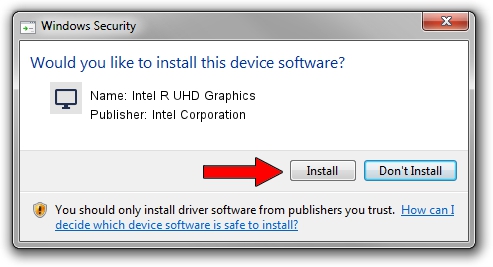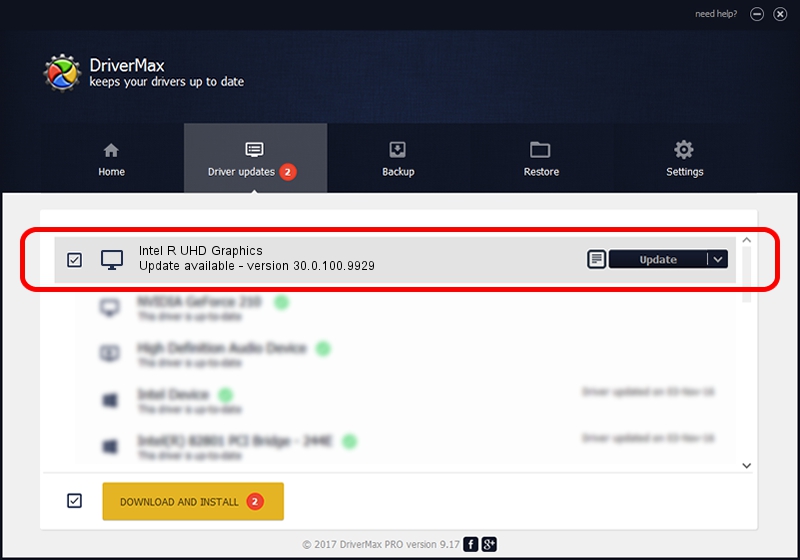Advertising seems to be blocked by your browser.
The ads help us provide this software and web site to you for free.
Please support our project by allowing our site to show ads.
Home /
Manufacturers /
Intel Corporation /
Intel R UHD Graphics /
PCI/VEN_8086&DEV_9BA4&SUBSYS_196F1043 /
30.0.100.9929 Sep 30, 2021
Intel Corporation Intel R UHD Graphics - two ways of downloading and installing the driver
Intel R UHD Graphics is a Display Adapters hardware device. The developer of this driver was Intel Corporation. In order to make sure you are downloading the exact right driver the hardware id is PCI/VEN_8086&DEV_9BA4&SUBSYS_196F1043.
1. Intel Corporation Intel R UHD Graphics driver - how to install it manually
- Download the setup file for Intel Corporation Intel R UHD Graphics driver from the link below. This download link is for the driver version 30.0.100.9929 released on 2021-09-30.
- Start the driver setup file from a Windows account with the highest privileges (rights). If your UAC (User Access Control) is started then you will have to accept of the driver and run the setup with administrative rights.
- Follow the driver installation wizard, which should be pretty straightforward. The driver installation wizard will scan your PC for compatible devices and will install the driver.
- Restart your PC and enjoy the updated driver, it is as simple as that.
Download size of the driver: 567246454 bytes (540.97 MB)
This driver was installed by many users and received an average rating of 4.3 stars out of 23928 votes.
This driver was released for the following versions of Windows:
- This driver works on Windows 10 64 bits
- This driver works on Windows 11 64 bits
2. Installing the Intel Corporation Intel R UHD Graphics driver using DriverMax: the easy way
The most important advantage of using DriverMax is that it will setup the driver for you in just a few seconds and it will keep each driver up to date. How easy can you install a driver using DriverMax? Let's see!
- Start DriverMax and click on the yellow button named ~SCAN FOR DRIVER UPDATES NOW~. Wait for DriverMax to analyze each driver on your computer.
- Take a look at the list of driver updates. Scroll the list down until you find the Intel Corporation Intel R UHD Graphics driver. Click the Update button.
- Finished installing the driver!

Sep 17 2024 4:53PM / Written by Daniel Statescu for DriverMax
follow @DanielStatescu