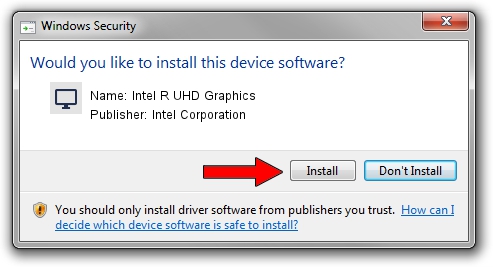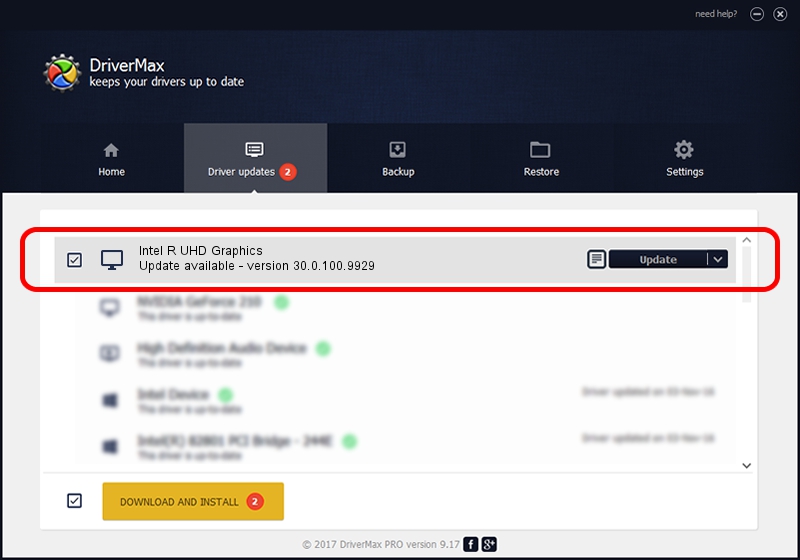Advertising seems to be blocked by your browser.
The ads help us provide this software and web site to you for free.
Please support our project by allowing our site to show ads.
Home /
Manufacturers /
Intel Corporation /
Intel R UHD Graphics /
PCI/VEN_8086&DEV_9B41&SUBSYS_1FB11043 /
30.0.100.9929 Sep 30, 2021
Driver for Intel Corporation Intel R UHD Graphics - downloading and installing it
Intel R UHD Graphics is a Display Adapters device. The developer of this driver was Intel Corporation. In order to make sure you are downloading the exact right driver the hardware id is PCI/VEN_8086&DEV_9B41&SUBSYS_1FB11043.
1. Manually install Intel Corporation Intel R UHD Graphics driver
- Download the driver setup file for Intel Corporation Intel R UHD Graphics driver from the link below. This is the download link for the driver version 30.0.100.9929 released on 2021-09-30.
- Start the driver installation file from a Windows account with the highest privileges (rights). If your User Access Control (UAC) is started then you will have to accept of the driver and run the setup with administrative rights.
- Go through the driver installation wizard, which should be quite straightforward. The driver installation wizard will analyze your PC for compatible devices and will install the driver.
- Shutdown and restart your PC and enjoy the fresh driver, it is as simple as that.
This driver was rated with an average of 3.3 stars by 14435 users.
2. How to install Intel Corporation Intel R UHD Graphics driver using DriverMax
The most important advantage of using DriverMax is that it will setup the driver for you in just a few seconds and it will keep each driver up to date. How can you install a driver using DriverMax? Let's take a look!
- Open DriverMax and click on the yellow button that says ~SCAN FOR DRIVER UPDATES NOW~. Wait for DriverMax to scan and analyze each driver on your computer.
- Take a look at the list of detected driver updates. Search the list until you locate the Intel Corporation Intel R UHD Graphics driver. Click the Update button.
- That's it, you installed your first driver!

Sep 25 2024 6:48AM / Written by Daniel Statescu for DriverMax
follow @DanielStatescu