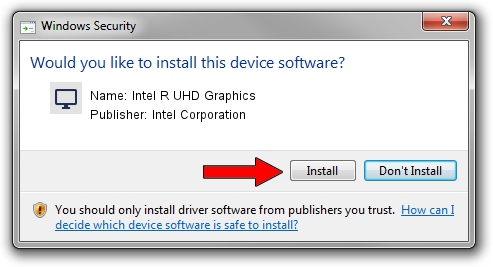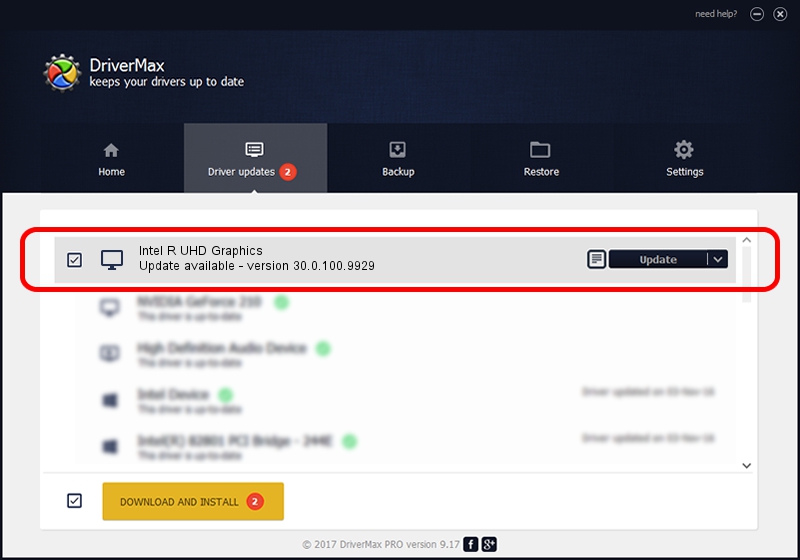Advertising seems to be blocked by your browser.
The ads help us provide this software and web site to you for free.
Please support our project by allowing our site to show ads.
Home /
Manufacturers /
Intel Corporation /
Intel R UHD Graphics /
PCI/VEN_8086&DEV_9B41&SUBSYS_1E411043 /
30.0.100.9929 Sep 30, 2021
Download and install Intel Corporation Intel R UHD Graphics driver
Intel R UHD Graphics is a Display Adapters hardware device. The developer of this driver was Intel Corporation. PCI/VEN_8086&DEV_9B41&SUBSYS_1E411043 is the matching hardware id of this device.
1. Intel Corporation Intel R UHD Graphics - install the driver manually
- You can download from the link below the driver installer file for the Intel Corporation Intel R UHD Graphics driver. The archive contains version 30.0.100.9929 released on 2021-09-30 of the driver.
- Start the driver installer file from a user account with the highest privileges (rights). If your User Access Control Service (UAC) is enabled please accept of the driver and run the setup with administrative rights.
- Follow the driver installation wizard, which will guide you; it should be quite easy to follow. The driver installation wizard will scan your PC and will install the right driver.
- When the operation finishes restart your computer in order to use the updated driver. It is as simple as that to install a Windows driver!
Driver rating 3.8 stars out of 63875 votes.
2. Using DriverMax to install Intel Corporation Intel R UHD Graphics driver
The advantage of using DriverMax is that it will install the driver for you in just a few seconds and it will keep each driver up to date, not just this one. How easy can you install a driver using DriverMax? Let's see!
- Start DriverMax and push on the yellow button that says ~SCAN FOR DRIVER UPDATES NOW~. Wait for DriverMax to scan and analyze each driver on your PC.
- Take a look at the list of available driver updates. Search the list until you locate the Intel Corporation Intel R UHD Graphics driver. Click the Update button.
- Finished installing the driver!

Sep 22 2024 5:42AM / Written by Dan Armano for DriverMax
follow @danarm