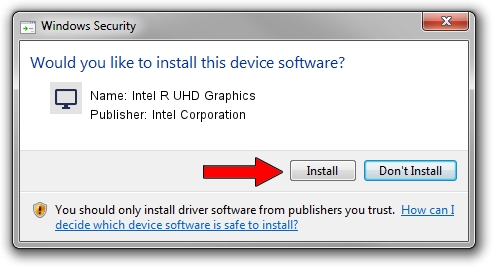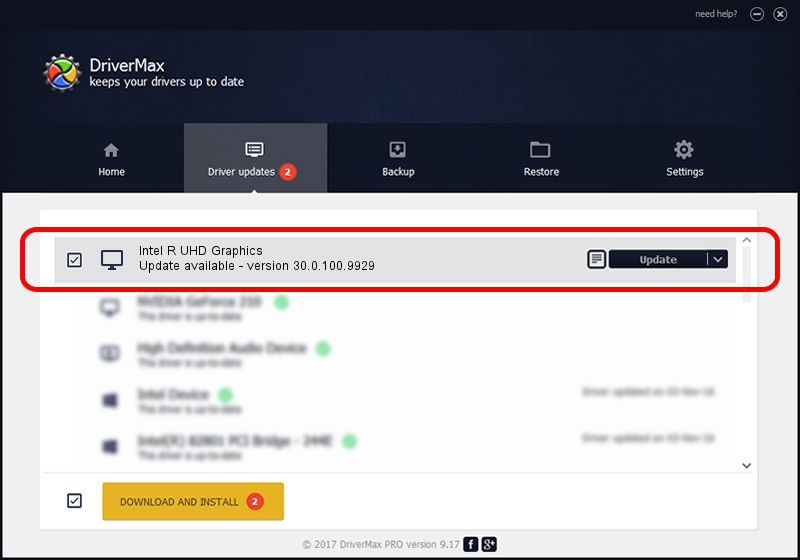Advertising seems to be blocked by your browser.
The ads help us provide this software and web site to you for free.
Please support our project by allowing our site to show ads.
Home /
Manufacturers /
Intel Corporation /
Intel R UHD Graphics /
PCI/VEN_8086&DEV_9B41&SUBSYS_166F1043 /
30.0.100.9929 Sep 30, 2021
Intel Corporation Intel R UHD Graphics how to download and install the driver
Intel R UHD Graphics is a Display Adapters hardware device. This driver was developed by Intel Corporation. In order to make sure you are downloading the exact right driver the hardware id is PCI/VEN_8086&DEV_9B41&SUBSYS_166F1043.
1. Manually install Intel Corporation Intel R UHD Graphics driver
- Download the driver setup file for Intel Corporation Intel R UHD Graphics driver from the location below. This download link is for the driver version 30.0.100.9929 dated 2021-09-30.
- Start the driver installation file from a Windows account with administrative rights. If your User Access Control (UAC) is running then you will have to accept of the driver and run the setup with administrative rights.
- Go through the driver setup wizard, which should be quite easy to follow. The driver setup wizard will analyze your PC for compatible devices and will install the driver.
- Restart your computer and enjoy the fresh driver, it is as simple as that.
This driver received an average rating of 3.7 stars out of 83914 votes.
2. The easy way: using DriverMax to install Intel Corporation Intel R UHD Graphics driver
The most important advantage of using DriverMax is that it will install the driver for you in the easiest possible way and it will keep each driver up to date. How easy can you install a driver with DriverMax? Let's follow a few steps!
- Start DriverMax and click on the yellow button named ~SCAN FOR DRIVER UPDATES NOW~. Wait for DriverMax to scan and analyze each driver on your PC.
- Take a look at the list of available driver updates. Search the list until you locate the Intel Corporation Intel R UHD Graphics driver. Click the Update button.
- That's all, the driver is now installed!

Sep 18 2024 12:15PM / Written by Daniel Statescu for DriverMax
follow @DanielStatescu