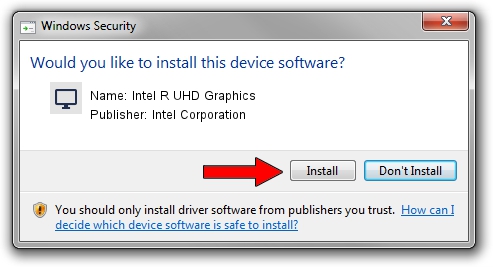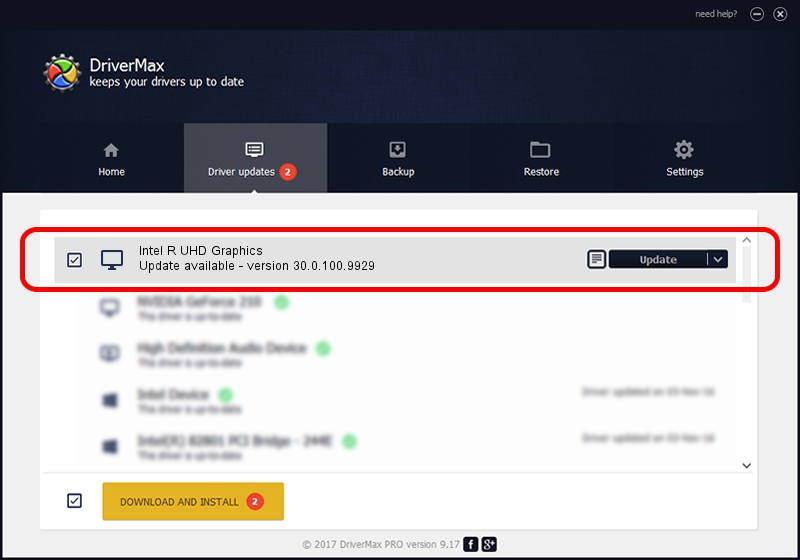Advertising seems to be blocked by your browser.
The ads help us provide this software and web site to you for free.
Please support our project by allowing our site to show ads.
Home /
Manufacturers /
Intel Corporation /
Intel R UHD Graphics /
PCI/VEN_8086&DEV_9B21&SUBSYS_15CF1043 /
30.0.100.9929 Sep 30, 2021
Intel Corporation Intel R UHD Graphics how to download and install the driver
Intel R UHD Graphics is a Display Adapters device. This driver was developed by Intel Corporation. The hardware id of this driver is PCI/VEN_8086&DEV_9B21&SUBSYS_15CF1043; this string has to match your hardware.
1. How to manually install Intel Corporation Intel R UHD Graphics driver
- You can download from the link below the driver setup file for the Intel Corporation Intel R UHD Graphics driver. The archive contains version 30.0.100.9929 dated 2021-09-30 of the driver.
- Run the driver installer file from a user account with administrative rights. If your User Access Control Service (UAC) is running please confirm the installation of the driver and run the setup with administrative rights.
- Follow the driver installation wizard, which will guide you; it should be pretty easy to follow. The driver installation wizard will scan your computer and will install the right driver.
- When the operation finishes shutdown and restart your PC in order to use the updated driver. It is as simple as that to install a Windows driver!
Size of this driver: 567246454 bytes (540.97 MB)
This driver was installed by many users and received an average rating of 4.6 stars out of 33985 votes.
This driver will work for the following versions of Windows:
- This driver works on Windows 10 64 bits
- This driver works on Windows 11 64 bits
2. Installing the Intel Corporation Intel R UHD Graphics driver using DriverMax: the easy way
The most important advantage of using DriverMax is that it will install the driver for you in just a few seconds and it will keep each driver up to date. How can you install a driver with DriverMax? Let's take a look!
- Open DriverMax and click on the yellow button named ~SCAN FOR DRIVER UPDATES NOW~. Wait for DriverMax to analyze each driver on your computer.
- Take a look at the list of driver updates. Search the list until you locate the Intel Corporation Intel R UHD Graphics driver. Click the Update button.
- That's all, the driver is now installed!

Sep 20 2024 6:00AM / Written by Dan Armano for DriverMax
follow @danarm