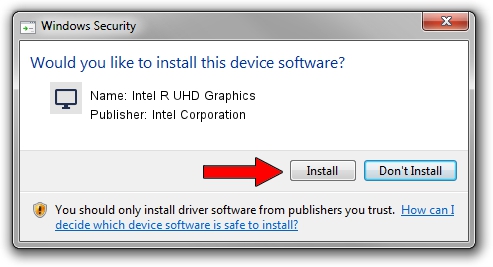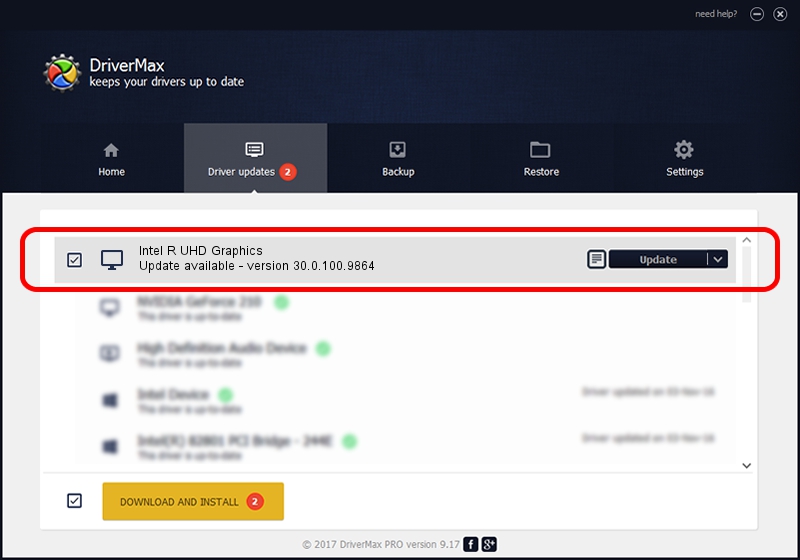Advertising seems to be blocked by your browser.
The ads help us provide this software and web site to you for free.
Please support our project by allowing our site to show ads.
Home /
Manufacturers /
Intel Corporation /
Intel R UHD Graphics /
PCI/VEN_8086&DEV_9A68 /
30.0.100.9864 Aug 20, 2021
Intel Corporation Intel R UHD Graphics driver download and installation
Intel R UHD Graphics is a Display Adapters device. This driver was developed by Intel Corporation. The hardware id of this driver is PCI/VEN_8086&DEV_9A68; this string has to match your hardware.
1. How to manually install Intel Corporation Intel R UHD Graphics driver
- You can download from the link below the driver installer file for the Intel Corporation Intel R UHD Graphics driver. The archive contains version 30.0.100.9864 released on 2021-08-20 of the driver.
- Start the driver installer file from a user account with administrative rights. If your User Access Control (UAC) is running please accept of the driver and run the setup with administrative rights.
- Follow the driver installation wizard, which will guide you; it should be quite easy to follow. The driver installation wizard will scan your PC and will install the right driver.
- When the operation finishes restart your computer in order to use the updated driver. It is as simple as that to install a Windows driver!
The file size of this driver is 557589348 bytes (531.76 MB)
This driver was installed by many users and received an average rating of 4.5 stars out of 14940 votes.
This driver is fully compatible with the following versions of Windows:
- This driver works on Windows 10 64 bits
- This driver works on Windows 11 64 bits
2. The easy way: using DriverMax to install Intel Corporation Intel R UHD Graphics driver
The advantage of using DriverMax is that it will install the driver for you in just a few seconds and it will keep each driver up to date. How easy can you install a driver using DriverMax? Let's follow a few steps!
- Open DriverMax and push on the yellow button named ~SCAN FOR DRIVER UPDATES NOW~. Wait for DriverMax to analyze each driver on your computer.
- Take a look at the list of available driver updates. Search the list until you locate the Intel Corporation Intel R UHD Graphics driver. Click on Update.
- That's it, you installed your first driver!

Sep 17 2024 7:41PM / Written by Dan Armano for DriverMax
follow @danarm