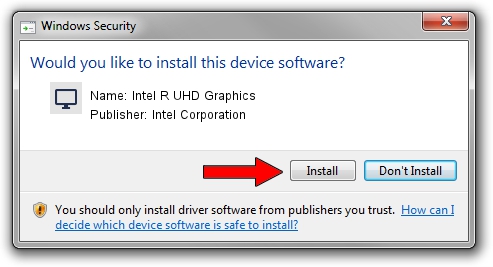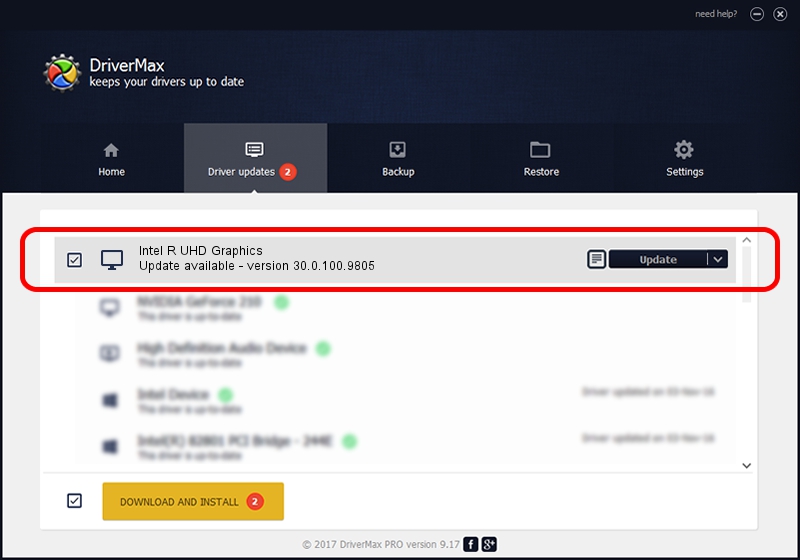Advertising seems to be blocked by your browser.
The ads help us provide this software and web site to you for free.
Please support our project by allowing our site to show ads.
Home /
Manufacturers /
Intel Corporation /
Intel R UHD Graphics /
PCI/VEN_8086&DEV_9A60&SUBSYS_13921043 /
30.0.100.9805 Jul 23, 2021
Driver for Intel Corporation Intel R UHD Graphics - downloading and installing it
Intel R UHD Graphics is a Display Adapters device. The developer of this driver was Intel Corporation. The hardware id of this driver is PCI/VEN_8086&DEV_9A60&SUBSYS_13921043; this string has to match your hardware.
1. Install Intel Corporation Intel R UHD Graphics driver manually
- Download the driver setup file for Intel Corporation Intel R UHD Graphics driver from the location below. This download link is for the driver version 30.0.100.9805 released on 2021-07-23.
- Start the driver installation file from a Windows account with the highest privileges (rights). If your UAC (User Access Control) is enabled then you will have to accept of the driver and run the setup with administrative rights.
- Go through the driver installation wizard, which should be pretty straightforward. The driver installation wizard will analyze your PC for compatible devices and will install the driver.
- Restart your PC and enjoy the updated driver, it is as simple as that.
File size of the driver: 541434162 bytes (516.35 MB)
This driver was installed by many users and received an average rating of 4.6 stars out of 36191 votes.
This driver was released for the following versions of Windows:
- This driver works on Windows 10 64 bits
- This driver works on Windows 11 64 bits
2. Using DriverMax to install Intel Corporation Intel R UHD Graphics driver
The most important advantage of using DriverMax is that it will setup the driver for you in just a few seconds and it will keep each driver up to date. How easy can you install a driver with DriverMax? Let's take a look!
- Open DriverMax and push on the yellow button named ~SCAN FOR DRIVER UPDATES NOW~. Wait for DriverMax to scan and analyze each driver on your PC.
- Take a look at the list of driver updates. Scroll the list down until you locate the Intel Corporation Intel R UHD Graphics driver. Click on Update.
- Enjoy using the updated driver! :)

Sep 25 2024 12:36PM / Written by Daniel Statescu for DriverMax
follow @DanielStatescu