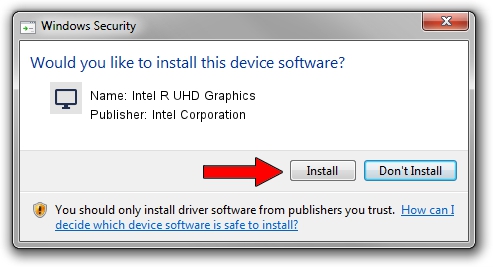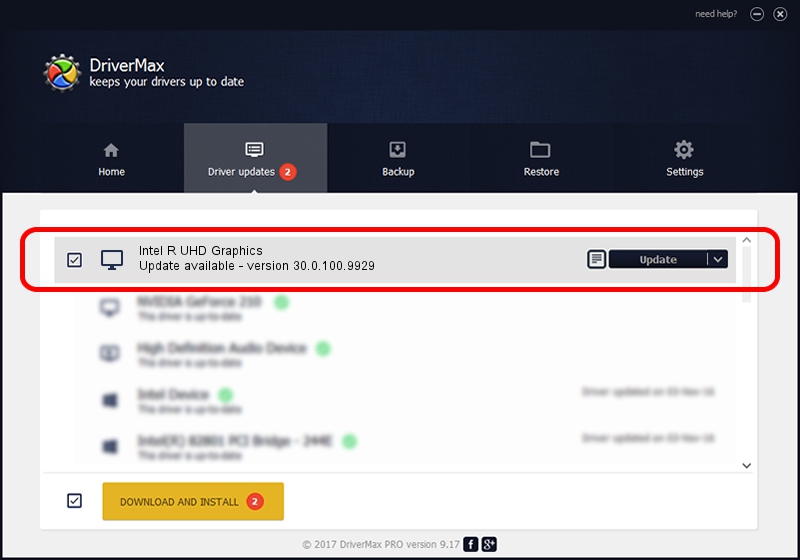Advertising seems to be blocked by your browser.
The ads help us provide this software and web site to you for free.
Please support our project by allowing our site to show ads.
Home /
Manufacturers /
Intel Corporation /
Intel R UHD Graphics /
PCI/VEN_8086&DEV_8A56&SUBSYS_1BBF1043 /
30.0.100.9929 Sep 30, 2021
Download and install Intel Corporation Intel R UHD Graphics driver
Intel R UHD Graphics is a Display Adapters hardware device. The developer of this driver was Intel Corporation. In order to make sure you are downloading the exact right driver the hardware id is PCI/VEN_8086&DEV_8A56&SUBSYS_1BBF1043.
1. Install Intel Corporation Intel R UHD Graphics driver manually
- Download the driver setup file for Intel Corporation Intel R UHD Graphics driver from the link below. This download link is for the driver version 30.0.100.9929 dated 2021-09-30.
- Start the driver setup file from a Windows account with administrative rights. If your UAC (User Access Control) is started then you will have to confirm the installation of the driver and run the setup with administrative rights.
- Go through the driver setup wizard, which should be pretty easy to follow. The driver setup wizard will scan your PC for compatible devices and will install the driver.
- Shutdown and restart your computer and enjoy the fresh driver, it is as simple as that.
This driver was installed by many users and received an average rating of 3.1 stars out of 67452 votes.
2. How to use DriverMax to install Intel Corporation Intel R UHD Graphics driver
The advantage of using DriverMax is that it will setup the driver for you in just a few seconds and it will keep each driver up to date, not just this one. How easy can you install a driver using DriverMax? Let's take a look!
- Start DriverMax and push on the yellow button named ~SCAN FOR DRIVER UPDATES NOW~. Wait for DriverMax to analyze each driver on your computer.
- Take a look at the list of detected driver updates. Search the list until you locate the Intel Corporation Intel R UHD Graphics driver. Click the Update button.
- That's all, the driver is now installed!

Sep 20 2024 8:17PM / Written by Dan Armano for DriverMax
follow @danarm