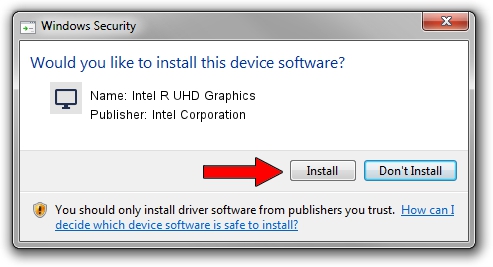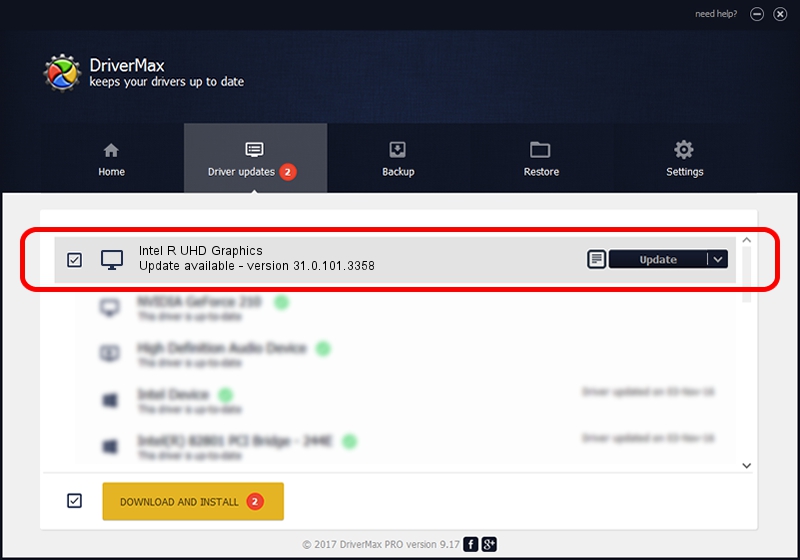Advertising seems to be blocked by your browser.
The ads help us provide this software and web site to you for free.
Please support our project by allowing our site to show ads.
Home /
Manufacturers /
Intel Corporation /
Intel R UHD Graphics /
PCI/VEN_8086&DEV_46A3&SUBSYS_41501558 /
31.0.101.3358 Aug 04, 2022
Driver for Intel Corporation Intel R UHD Graphics - downloading and installing it
Intel R UHD Graphics is a Display Adapters device. The developer of this driver was Intel Corporation. PCI/VEN_8086&DEV_46A3&SUBSYS_41501558 is the matching hardware id of this device.
1. Install Intel Corporation Intel R UHD Graphics driver manually
- You can download from the link below the driver setup file for the Intel Corporation Intel R UHD Graphics driver. The archive contains version 31.0.101.3358 released on 2022-08-04 of the driver.
- Start the driver installer file from a user account with the highest privileges (rights). If your User Access Control (UAC) is running please accept of the driver and run the setup with administrative rights.
- Go through the driver setup wizard, which will guide you; it should be pretty easy to follow. The driver setup wizard will analyze your computer and will install the right driver.
- When the operation finishes shutdown and restart your computer in order to use the updated driver. It is as simple as that to install a Windows driver!
This driver received an average rating of 3.2 stars out of 87770 votes.
2. How to install Intel Corporation Intel R UHD Graphics driver using DriverMax
The most important advantage of using DriverMax is that it will install the driver for you in just a few seconds and it will keep each driver up to date, not just this one. How easy can you install a driver with DriverMax? Let's see!
- Open DriverMax and press on the yellow button that says ~SCAN FOR DRIVER UPDATES NOW~. Wait for DriverMax to scan and analyze each driver on your computer.
- Take a look at the list of available driver updates. Scroll the list down until you locate the Intel Corporation Intel R UHD Graphics driver. Click the Update button.
- Enjoy using the updated driver! :)

Sep 19 2024 6:35PM / Written by Andreea Kartman for DriverMax
follow @DeeaKartman