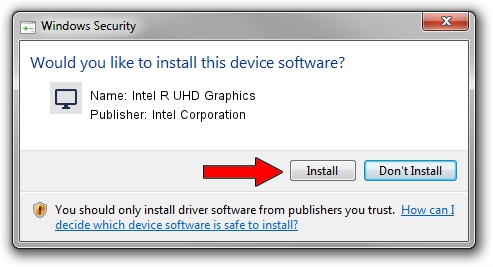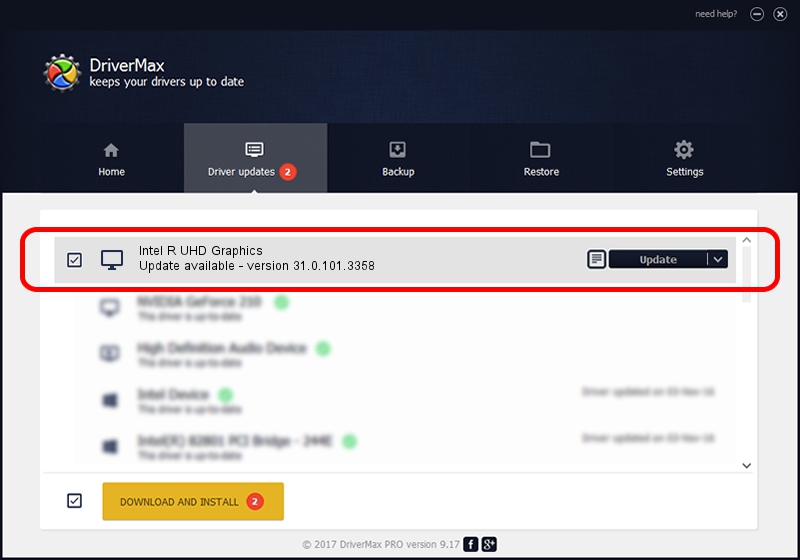Advertising seems to be blocked by your browser.
The ads help us provide this software and web site to you for free.
Please support our project by allowing our site to show ads.
Home /
Manufacturers /
Intel Corporation /
Intel R UHD Graphics /
PCI/VEN_8086&DEV_4628&SUBSYS_27D21558 /
31.0.101.3358 Aug 04, 2022
Download and install Intel Corporation Intel R UHD Graphics driver
Intel R UHD Graphics is a Display Adapters device. The developer of this driver was Intel Corporation. The hardware id of this driver is PCI/VEN_8086&DEV_4628&SUBSYS_27D21558; this string has to match your hardware.
1. Manually install Intel Corporation Intel R UHD Graphics driver
- Download the driver setup file for Intel Corporation Intel R UHD Graphics driver from the location below. This is the download link for the driver version 31.0.101.3358 dated 2022-08-04.
- Run the driver installation file from a Windows account with administrative rights. If your UAC (User Access Control) is enabled then you will have to confirm the installation of the driver and run the setup with administrative rights.
- Follow the driver installation wizard, which should be quite easy to follow. The driver installation wizard will analyze your PC for compatible devices and will install the driver.
- Restart your computer and enjoy the new driver, it is as simple as that.
This driver was installed by many users and received an average rating of 3.2 stars out of 5290 votes.
2. The easy way: using DriverMax to install Intel Corporation Intel R UHD Graphics driver
The most important advantage of using DriverMax is that it will install the driver for you in the easiest possible way and it will keep each driver up to date. How easy can you install a driver with DriverMax? Let's see!
- Open DriverMax and click on the yellow button named ~SCAN FOR DRIVER UPDATES NOW~. Wait for DriverMax to scan and analyze each driver on your PC.
- Take a look at the list of detected driver updates. Scroll the list down until you locate the Intel Corporation Intel R UHD Graphics driver. Click the Update button.
- Finished installing the driver!

Sep 25 2024 10:01AM / Written by Dan Armano for DriverMax
follow @danarm