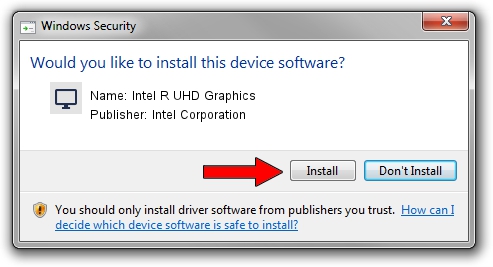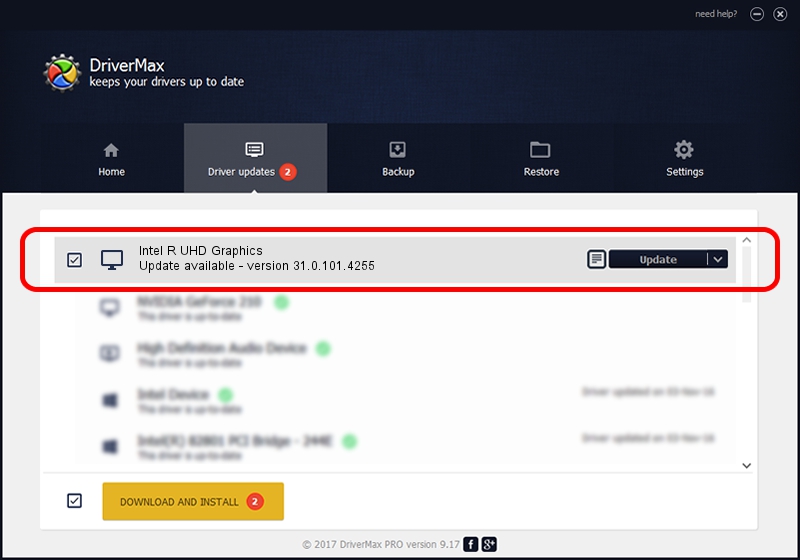Advertising seems to be blocked by your browser.
The ads help us provide this software and web site to you for free.
Please support our project by allowing our site to show ads.
Home /
Manufacturers /
Intel Corporation /
Intel R UHD Graphics /
PCI/VEN_8086&DEV_4626&SUBSYS_10631043 /
31.0.101.4255 Mar 16, 2023
Driver for Intel Corporation Intel R UHD Graphics - downloading and installing it
Intel R UHD Graphics is a Display Adapters device. This Windows driver was developed by Intel Corporation. The hardware id of this driver is PCI/VEN_8086&DEV_4626&SUBSYS_10631043.
1. How to manually install Intel Corporation Intel R UHD Graphics driver
- You can download from the link below the driver setup file for the Intel Corporation Intel R UHD Graphics driver. The archive contains version 31.0.101.4255 dated 2023-03-16 of the driver.
- Run the driver installer file from a user account with administrative rights. If your UAC (User Access Control) is enabled please confirm the installation of the driver and run the setup with administrative rights.
- Follow the driver installation wizard, which will guide you; it should be quite easy to follow. The driver installation wizard will analyze your PC and will install the right driver.
- When the operation finishes shutdown and restart your PC in order to use the updated driver. As you can see it was quite smple to install a Windows driver!
This driver received an average rating of 3.4 stars out of 15287 votes.
2. How to install Intel Corporation Intel R UHD Graphics driver using DriverMax
The advantage of using DriverMax is that it will install the driver for you in just a few seconds and it will keep each driver up to date. How can you install a driver using DriverMax? Let's take a look!
- Start DriverMax and press on the yellow button named ~SCAN FOR DRIVER UPDATES NOW~. Wait for DriverMax to scan and analyze each driver on your PC.
- Take a look at the list of available driver updates. Scroll the list down until you locate the Intel Corporation Intel R UHD Graphics driver. Click on Update.
- Finished installing the driver!

Sep 27 2024 10:23PM / Written by Andreea Kartman for DriverMax
follow @DeeaKartman