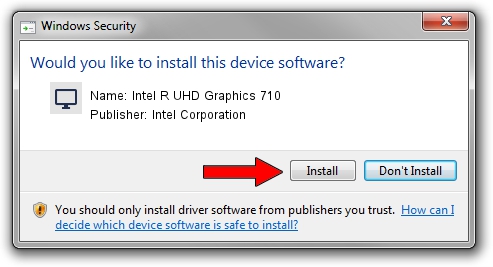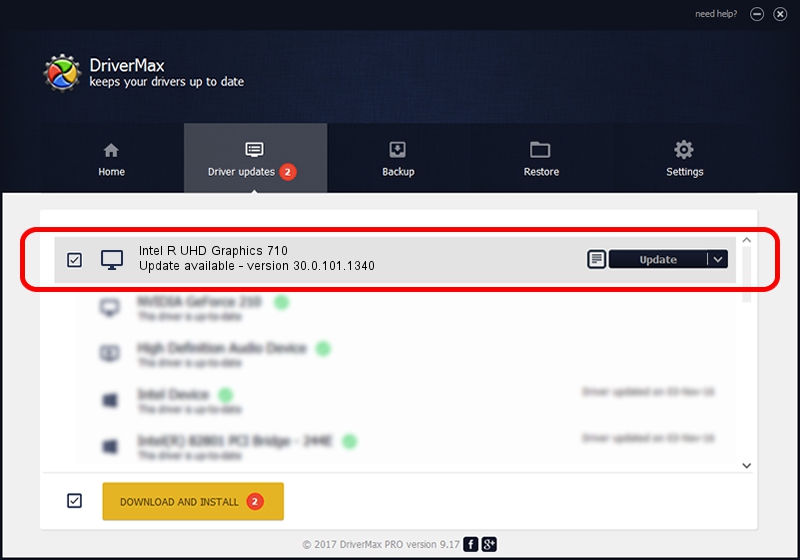Advertising seems to be blocked by your browser.
The ads help us provide this software and web site to you for free.
Please support our project by allowing our site to show ads.
Home /
Manufacturers /
Intel Corporation /
Intel R UHD Graphics 710 /
PCI/VEN_8086&DEV_4693 /
30.0.101.1340 Feb 03, 2022
Intel Corporation Intel R UHD Graphics 710 how to download and install the driver
Intel R UHD Graphics 710 is a Display Adapters device. This driver was developed by Intel Corporation. PCI/VEN_8086&DEV_4693 is the matching hardware id of this device.
1. Install Intel Corporation Intel R UHD Graphics 710 driver manually
- You can download from the link below the driver setup file for the Intel Corporation Intel R UHD Graphics 710 driver. The archive contains version 30.0.101.1340 dated 2022-02-03 of the driver.
- Run the driver installer file from a user account with the highest privileges (rights). If your UAC (User Access Control) is enabled please accept of the driver and run the setup with administrative rights.
- Go through the driver installation wizard, which will guide you; it should be quite easy to follow. The driver installation wizard will analyze your computer and will install the right driver.
- When the operation finishes restart your PC in order to use the updated driver. As you can see it was quite smple to install a Windows driver!
The file size of this driver is 577981654 bytes (551.21 MB)
This driver received an average rating of 4.9 stars out of 30738 votes.
This driver is fully compatible with the following versions of Windows:
- This driver works on Windows 10 64 bits
- This driver works on Windows 11 64 bits
2. How to use DriverMax to install Intel Corporation Intel R UHD Graphics 710 driver
The most important advantage of using DriverMax is that it will setup the driver for you in the easiest possible way and it will keep each driver up to date, not just this one. How can you install a driver using DriverMax? Let's take a look!
- Start DriverMax and press on the yellow button named ~SCAN FOR DRIVER UPDATES NOW~. Wait for DriverMax to scan and analyze each driver on your PC.
- Take a look at the list of driver updates. Search the list until you locate the Intel Corporation Intel R UHD Graphics 710 driver. Click the Update button.
- That's it, you installed your first driver!

Sep 24 2024 6:45AM / Written by Andreea Kartman for DriverMax
follow @DeeaKartman