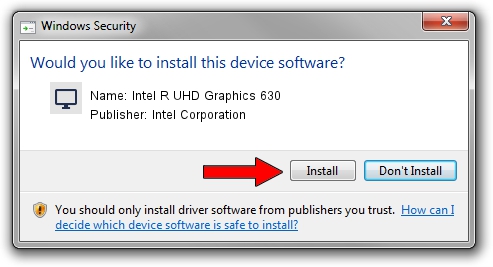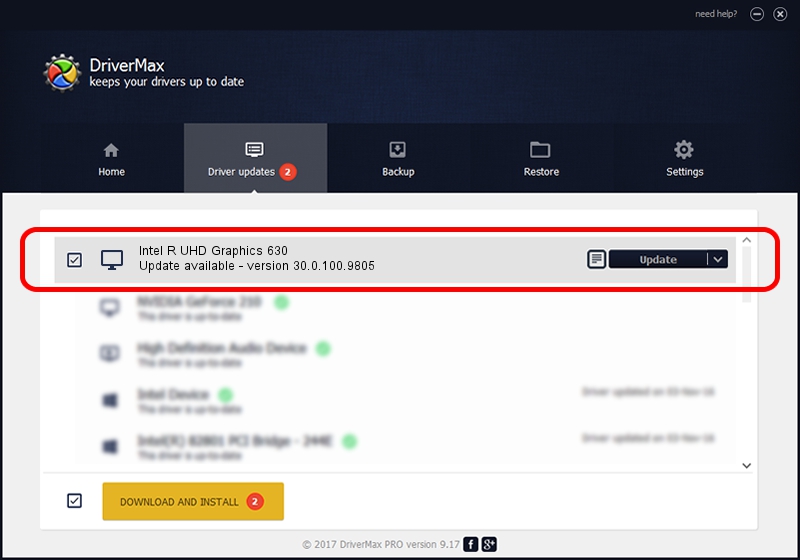Advertising seems to be blocked by your browser.
The ads help us provide this software and web site to you for free.
Please support our project by allowing our site to show ads.
Home /
Manufacturers /
Intel Corporation /
Intel R UHD Graphics 630 /
PCI/VEN_8086&DEV_3E9B&SUBSYS_16E11043 /
30.0.100.9805 Jul 23, 2021
Intel Corporation Intel R UHD Graphics 630 driver download and installation
Intel R UHD Graphics 630 is a Display Adapters device. This Windows driver was developed by Intel Corporation. In order to make sure you are downloading the exact right driver the hardware id is PCI/VEN_8086&DEV_3E9B&SUBSYS_16E11043.
1. Install Intel Corporation Intel R UHD Graphics 630 driver manually
- Download the driver setup file for Intel Corporation Intel R UHD Graphics 630 driver from the location below. This download link is for the driver version 30.0.100.9805 dated 2021-07-23.
- Start the driver setup file from a Windows account with the highest privileges (rights). If your UAC (User Access Control) is enabled then you will have to confirm the installation of the driver and run the setup with administrative rights.
- Go through the driver installation wizard, which should be pretty easy to follow. The driver installation wizard will analyze your PC for compatible devices and will install the driver.
- Restart your computer and enjoy the fresh driver, as you can see it was quite smple.
This driver was rated with an average of 4 stars by 60343 users.
2. How to install Intel Corporation Intel R UHD Graphics 630 driver using DriverMax
The advantage of using DriverMax is that it will install the driver for you in the easiest possible way and it will keep each driver up to date, not just this one. How can you install a driver with DriverMax? Let's see!
- Open DriverMax and click on the yellow button that says ~SCAN FOR DRIVER UPDATES NOW~. Wait for DriverMax to analyze each driver on your computer.
- Take a look at the list of driver updates. Search the list until you locate the Intel Corporation Intel R UHD Graphics 630 driver. Click the Update button.
- Finished installing the driver!

Oct 6 2024 9:20AM / Written by Daniel Statescu for DriverMax
follow @DanielStatescu