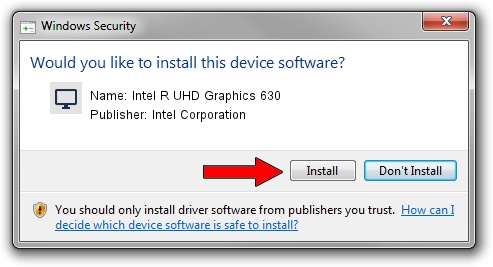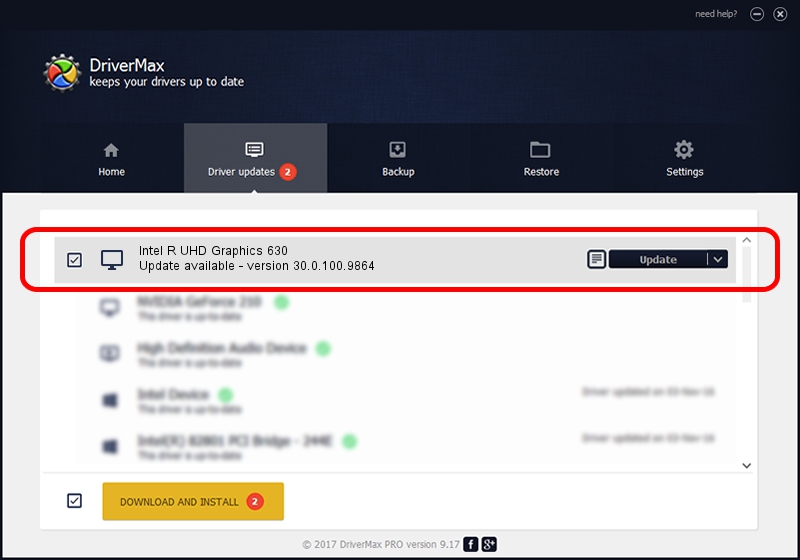Advertising seems to be blocked by your browser.
The ads help us provide this software and web site to you for free.
Please support our project by allowing our site to show ads.
Home /
Manufacturers /
Intel Corporation /
Intel R UHD Graphics 630 /
PCI/VEN_8086&DEV_3E91&SUBSYS_1B7E1043 /
30.0.100.9864 Aug 20, 2021
Intel Corporation Intel R UHD Graphics 630 - two ways of downloading and installing the driver
Intel R UHD Graphics 630 is a Display Adapters device. This driver was developed by Intel Corporation. The hardware id of this driver is PCI/VEN_8086&DEV_3E91&SUBSYS_1B7E1043; this string has to match your hardware.
1. How to manually install Intel Corporation Intel R UHD Graphics 630 driver
- Download the setup file for Intel Corporation Intel R UHD Graphics 630 driver from the location below. This download link is for the driver version 30.0.100.9864 released on 2021-08-20.
- Start the driver setup file from a Windows account with the highest privileges (rights). If your User Access Control Service (UAC) is started then you will have to accept of the driver and run the setup with administrative rights.
- Go through the driver installation wizard, which should be quite easy to follow. The driver installation wizard will scan your PC for compatible devices and will install the driver.
- Shutdown and restart your PC and enjoy the updated driver, it is as simple as that.
This driver was rated with an average of 3.9 stars by 44792 users.
2. How to install Intel Corporation Intel R UHD Graphics 630 driver using DriverMax
The advantage of using DriverMax is that it will setup the driver for you in the easiest possible way and it will keep each driver up to date, not just this one. How can you install a driver using DriverMax? Let's take a look!
- Start DriverMax and push on the yellow button named ~SCAN FOR DRIVER UPDATES NOW~. Wait for DriverMax to analyze each driver on your computer.
- Take a look at the list of driver updates. Scroll the list down until you locate the Intel Corporation Intel R UHD Graphics 630 driver. Click the Update button.
- Enjoy using the updated driver! :)

Sep 29 2024 9:41AM / Written by Dan Armano for DriverMax
follow @danarm