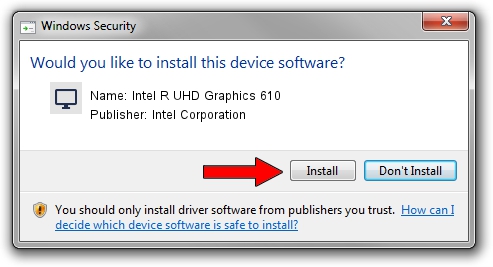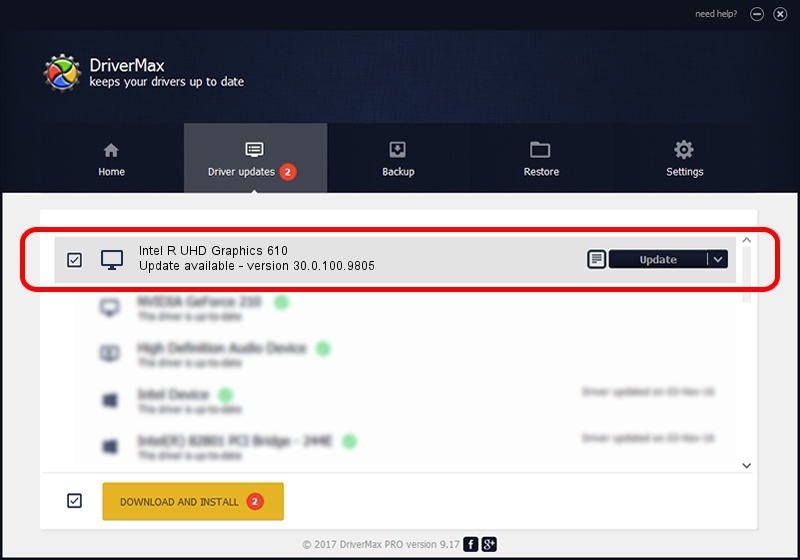Advertising seems to be blocked by your browser.
The ads help us provide this software and web site to you for free.
Please support our project by allowing our site to show ads.
Home /
Manufacturers /
Intel Corporation /
Intel R UHD Graphics 610 /
PCI/VEN_8086&DEV_9BA8&SUBSYS_199C1043 /
30.0.100.9805 Jul 23, 2021
Intel Corporation Intel R UHD Graphics 610 how to download and install the driver
Intel R UHD Graphics 610 is a Display Adapters hardware device. This driver was developed by Intel Corporation. The hardware id of this driver is PCI/VEN_8086&DEV_9BA8&SUBSYS_199C1043.
1. Manually install Intel Corporation Intel R UHD Graphics 610 driver
- You can download from the link below the driver installer file for the Intel Corporation Intel R UHD Graphics 610 driver. The archive contains version 30.0.100.9805 dated 2021-07-23 of the driver.
- Run the driver installer file from a user account with administrative rights. If your User Access Control (UAC) is started please accept of the driver and run the setup with administrative rights.
- Go through the driver installation wizard, which will guide you; it should be quite easy to follow. The driver installation wizard will scan your PC and will install the right driver.
- When the operation finishes shutdown and restart your PC in order to use the updated driver. As you can see it was quite smple to install a Windows driver!
This driver received an average rating of 4 stars out of 26919 votes.
2. The easy way: using DriverMax to install Intel Corporation Intel R UHD Graphics 610 driver
The advantage of using DriverMax is that it will setup the driver for you in the easiest possible way and it will keep each driver up to date, not just this one. How can you install a driver with DriverMax? Let's follow a few steps!
- Start DriverMax and press on the yellow button named ~SCAN FOR DRIVER UPDATES NOW~. Wait for DriverMax to analyze each driver on your PC.
- Take a look at the list of driver updates. Search the list until you locate the Intel Corporation Intel R UHD Graphics 610 driver. Click the Update button.
- Finished installing the driver!

Sep 21 2024 4:06PM / Written by Daniel Statescu for DriverMax
follow @DanielStatescu