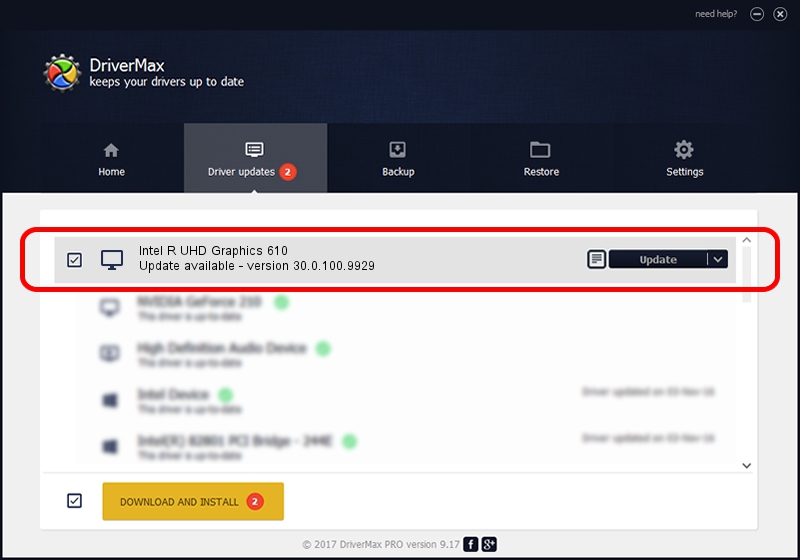Advertising seems to be blocked by your browser.
The ads help us provide this software and web site to you for free.
Please support our project by allowing our site to show ads.
Home /
Manufacturers /
Intel Corporation /
Intel R UHD Graphics 610 /
PCI/VEN_8086&DEV_3EA1&SUBSYS_1BA11043 /
30.0.100.9929 Sep 30, 2021
Intel Corporation Intel R UHD Graphics 610 - two ways of downloading and installing the driver
Intel R UHD Graphics 610 is a Display Adapters device. The Windows version of this driver was developed by Intel Corporation. The hardware id of this driver is PCI/VEN_8086&DEV_3EA1&SUBSYS_1BA11043.
1. Intel Corporation Intel R UHD Graphics 610 driver - how to install it manually
- Download the setup file for Intel Corporation Intel R UHD Graphics 610 driver from the link below. This is the download link for the driver version 30.0.100.9929 released on 2021-09-30.
- Run the driver setup file from a Windows account with the highest privileges (rights). If your User Access Control (UAC) is started then you will have to accept of the driver and run the setup with administrative rights.
- Follow the driver setup wizard, which should be pretty easy to follow. The driver setup wizard will analyze your PC for compatible devices and will install the driver.
- Shutdown and restart your computer and enjoy the new driver, as you can see it was quite smple.
File size of the driver: 567246454 bytes (540.97 MB)
Driver rating 4.4 stars out of 38635 votes.
This driver is compatible with the following versions of Windows:
- This driver works on Windows 10 64 bits
- This driver works on Windows 11 64 bits
2. Using DriverMax to install Intel Corporation Intel R UHD Graphics 610 driver
The advantage of using DriverMax is that it will install the driver for you in the easiest possible way and it will keep each driver up to date. How can you install a driver with DriverMax? Let's see!
- Open DriverMax and click on the yellow button that says ~SCAN FOR DRIVER UPDATES NOW~. Wait for DriverMax to scan and analyze each driver on your computer.
- Take a look at the list of detected driver updates. Search the list until you locate the Intel Corporation Intel R UHD Graphics 610 driver. Click on Update.
- Finished installing the driver!

Oct 3 2024 11:44AM / Written by Daniel Statescu for DriverMax
follow @DanielStatescu