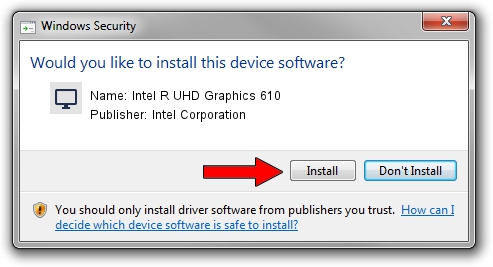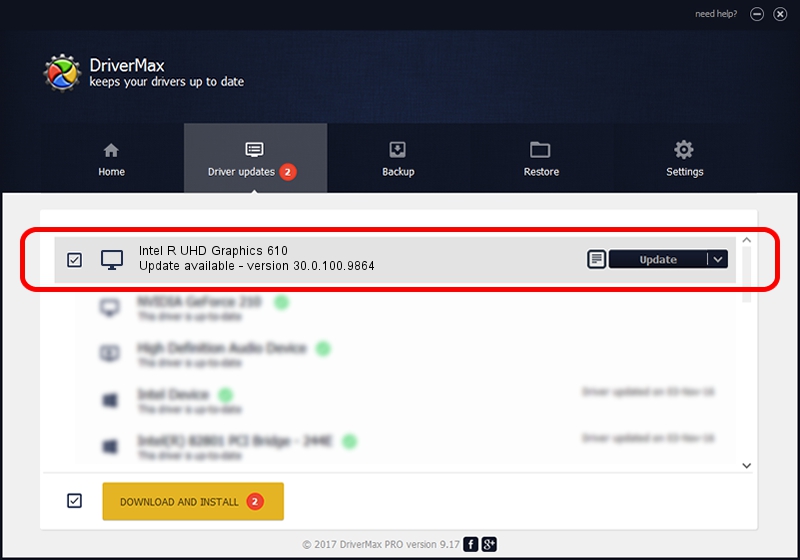Advertising seems to be blocked by your browser.
The ads help us provide this software and web site to you for free.
Please support our project by allowing our site to show ads.
Home /
Manufacturers /
Intel Corporation /
Intel R UHD Graphics 610 /
PCI/VEN_8086&DEV_3EA1&SUBSYS_17B11043 /
30.0.100.9864 Aug 20, 2021
Intel Corporation Intel R UHD Graphics 610 driver download and installation
Intel R UHD Graphics 610 is a Display Adapters device. The developer of this driver was Intel Corporation. In order to make sure you are downloading the exact right driver the hardware id is PCI/VEN_8086&DEV_3EA1&SUBSYS_17B11043.
1. Intel Corporation Intel R UHD Graphics 610 driver - how to install it manually
- You can download from the link below the driver setup file for the Intel Corporation Intel R UHD Graphics 610 driver. The archive contains version 30.0.100.9864 dated 2021-08-20 of the driver.
- Run the driver installer file from a user account with the highest privileges (rights). If your UAC (User Access Control) is started please accept of the driver and run the setup with administrative rights.
- Go through the driver setup wizard, which will guide you; it should be pretty easy to follow. The driver setup wizard will scan your PC and will install the right driver.
- When the operation finishes shutdown and restart your PC in order to use the updated driver. It is as simple as that to install a Windows driver!
Size of this driver: 557615074 bytes (531.78 MB)
This driver was installed by many users and received an average rating of 4.6 stars out of 74452 votes.
This driver will work for the following versions of Windows:
- This driver works on Windows 10 64 bits
- This driver works on Windows 11 64 bits
2. The easy way: using DriverMax to install Intel Corporation Intel R UHD Graphics 610 driver
The most important advantage of using DriverMax is that it will install the driver for you in the easiest possible way and it will keep each driver up to date. How easy can you install a driver with DriverMax? Let's see!
- Open DriverMax and push on the yellow button named ~SCAN FOR DRIVER UPDATES NOW~. Wait for DriverMax to analyze each driver on your PC.
- Take a look at the list of available driver updates. Search the list until you find the Intel Corporation Intel R UHD Graphics 610 driver. Click the Update button.
- Finished installing the driver!

Sep 26 2024 2:10AM / Written by Dan Armano for DriverMax
follow @danarm