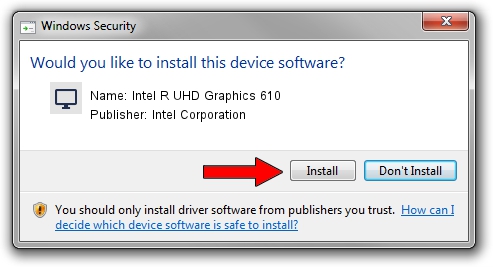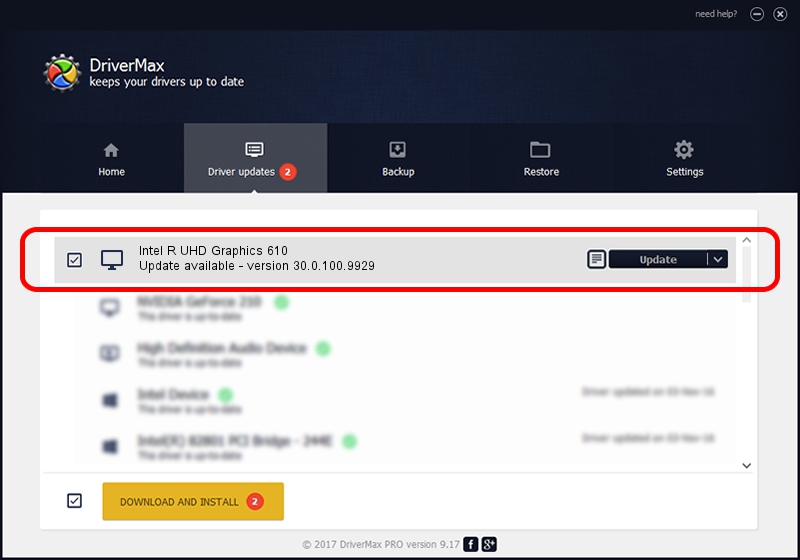Advertising seems to be blocked by your browser.
The ads help us provide this software and web site to you for free.
Please support our project by allowing our site to show ads.
Home /
Manufacturers /
Intel Corporation /
Intel R UHD Graphics 610 /
PCI/VEN_8086&DEV_3EA1&SUBSYS_16F11043 /
30.0.100.9929 Sep 30, 2021
Driver for Intel Corporation Intel R UHD Graphics 610 - downloading and installing it
Intel R UHD Graphics 610 is a Display Adapters hardware device. This driver was developed by Intel Corporation. The hardware id of this driver is PCI/VEN_8086&DEV_3EA1&SUBSYS_16F11043; this string has to match your hardware.
1. Manually install Intel Corporation Intel R UHD Graphics 610 driver
- You can download from the link below the driver setup file for the Intel Corporation Intel R UHD Graphics 610 driver. The archive contains version 30.0.100.9929 dated 2021-09-30 of the driver.
- Run the driver installer file from a user account with administrative rights. If your User Access Control (UAC) is enabled please accept of the driver and run the setup with administrative rights.
- Go through the driver installation wizard, which will guide you; it should be pretty easy to follow. The driver installation wizard will scan your PC and will install the right driver.
- When the operation finishes restart your PC in order to use the updated driver. As you can see it was quite smple to install a Windows driver!
File size of the driver: 567246454 bytes (540.97 MB)
This driver was installed by many users and received an average rating of 4.5 stars out of 15384 votes.
This driver is compatible with the following versions of Windows:
- This driver works on Windows 10 64 bits
- This driver works on Windows 11 64 bits
2. How to use DriverMax to install Intel Corporation Intel R UHD Graphics 610 driver
The most important advantage of using DriverMax is that it will setup the driver for you in the easiest possible way and it will keep each driver up to date. How easy can you install a driver with DriverMax? Let's follow a few steps!
- Open DriverMax and click on the yellow button named ~SCAN FOR DRIVER UPDATES NOW~. Wait for DriverMax to scan and analyze each driver on your computer.
- Take a look at the list of driver updates. Scroll the list down until you find the Intel Corporation Intel R UHD Graphics 610 driver. Click the Update button.
- Finished installing the driver!

Sep 21 2024 7:09AM / Written by Andreea Kartman for DriverMax
follow @DeeaKartman