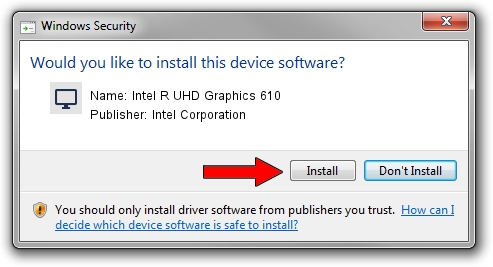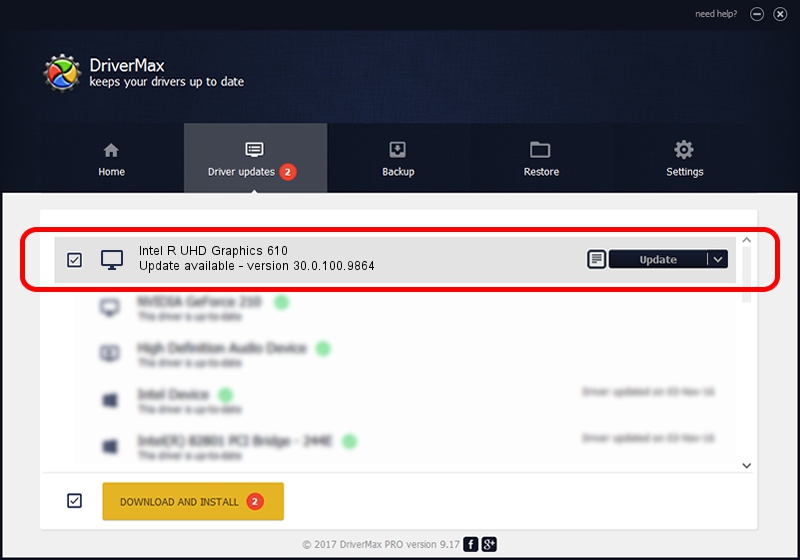Advertising seems to be blocked by your browser.
The ads help us provide this software and web site to you for free.
Please support our project by allowing our site to show ads.
Home /
Manufacturers /
Intel Corporation /
Intel R UHD Graphics 610 /
PCI/VEN_8086&DEV_3EA1&SUBSYS_15011043 /
30.0.100.9864 Aug 20, 2021
Download and install Intel Corporation Intel R UHD Graphics 610 driver
Intel R UHD Graphics 610 is a Display Adapters hardware device. This Windows driver was developed by Intel Corporation. The hardware id of this driver is PCI/VEN_8086&DEV_3EA1&SUBSYS_15011043.
1. Manually install Intel Corporation Intel R UHD Graphics 610 driver
- You can download from the link below the driver installer file for the Intel Corporation Intel R UHD Graphics 610 driver. The archive contains version 30.0.100.9864 released on 2021-08-20 of the driver.
- Start the driver installer file from a user account with administrative rights. If your User Access Control (UAC) is started please accept of the driver and run the setup with administrative rights.
- Follow the driver setup wizard, which will guide you; it should be pretty easy to follow. The driver setup wizard will analyze your PC and will install the right driver.
- When the operation finishes shutdown and restart your computer in order to use the updated driver. It is as simple as that to install a Windows driver!
This driver was rated with an average of 3.6 stars by 51796 users.
2. Installing the Intel Corporation Intel R UHD Graphics 610 driver using DriverMax: the easy way
The advantage of using DriverMax is that it will install the driver for you in the easiest possible way and it will keep each driver up to date. How easy can you install a driver using DriverMax? Let's take a look!
- Start DriverMax and click on the yellow button that says ~SCAN FOR DRIVER UPDATES NOW~. Wait for DriverMax to analyze each driver on your PC.
- Take a look at the list of detected driver updates. Scroll the list down until you locate the Intel Corporation Intel R UHD Graphics 610 driver. Click the Update button.
- Finished installing the driver!

Sep 23 2024 4:51AM / Written by Andreea Kartman for DriverMax
follow @DeeaKartman