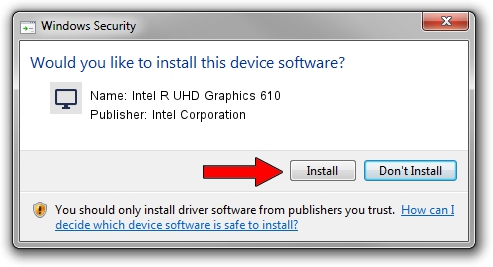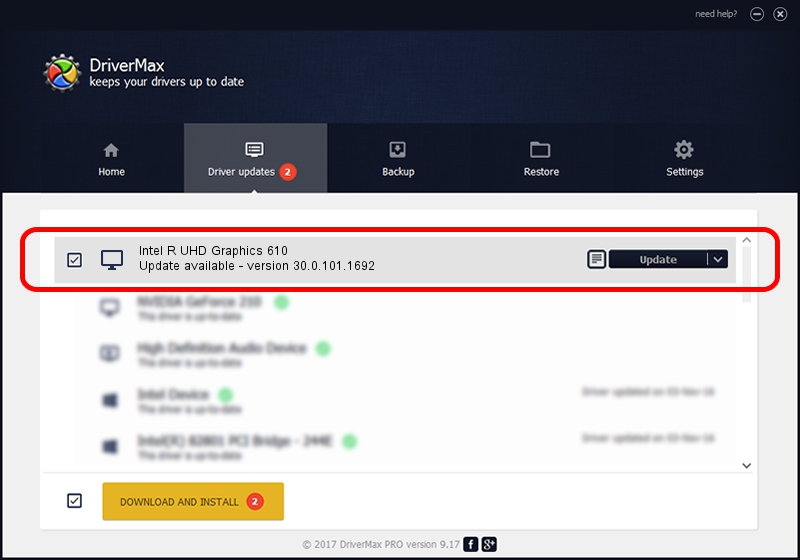Advertising seems to be blocked by your browser.
The ads help us provide this software and web site to you for free.
Please support our project by allowing our site to show ads.
Home /
Manufacturers /
Intel Corporation /
Intel R UHD Graphics 610 /
PCI/VEN_8086&DEV_3E9C&SUBSYS_226617AA /
30.0.101.1692 Apr 03, 2022
Download and install Intel Corporation Intel R UHD Graphics 610 driver
Intel R UHD Graphics 610 is a Display Adapters hardware device. The Windows version of this driver was developed by Intel Corporation. In order to make sure you are downloading the exact right driver the hardware id is PCI/VEN_8086&DEV_3E9C&SUBSYS_226617AA.
1. Manually install Intel Corporation Intel R UHD Graphics 610 driver
- Download the driver setup file for Intel Corporation Intel R UHD Graphics 610 driver from the link below. This is the download link for the driver version 30.0.101.1692 released on 2022-04-03.
- Start the driver setup file from a Windows account with the highest privileges (rights). If your UAC (User Access Control) is running then you will have to accept of the driver and run the setup with administrative rights.
- Go through the driver setup wizard, which should be quite easy to follow. The driver setup wizard will scan your PC for compatible devices and will install the driver.
- Restart your computer and enjoy the updated driver, it is as simple as that.
File size of the driver: 598134003 bytes (570.43 MB)
This driver was rated with an average of 4.5 stars by 63110 users.
This driver is fully compatible with the following versions of Windows:
- This driver works on Windows 10 64 bits
- This driver works on Windows 11 64 bits
2. How to use DriverMax to install Intel Corporation Intel R UHD Graphics 610 driver
The most important advantage of using DriverMax is that it will install the driver for you in just a few seconds and it will keep each driver up to date. How easy can you install a driver with DriverMax? Let's follow a few steps!
- Start DriverMax and push on the yellow button named ~SCAN FOR DRIVER UPDATES NOW~. Wait for DriverMax to scan and analyze each driver on your PC.
- Take a look at the list of driver updates. Search the list until you find the Intel Corporation Intel R UHD Graphics 610 driver. Click on Update.
- Enjoy using the updated driver! :)

Oct 5 2024 12:12AM / Written by Dan Armano for DriverMax
follow @danarm