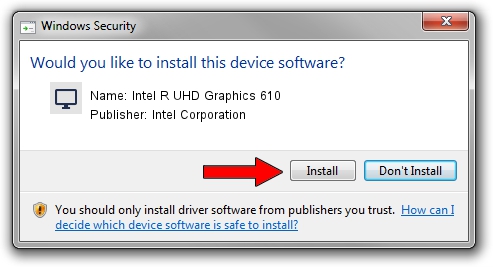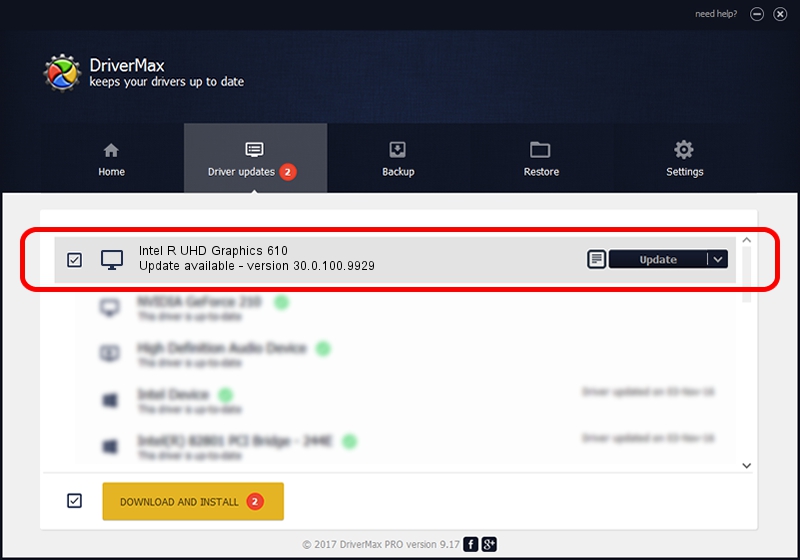Advertising seems to be blocked by your browser.
The ads help us provide this software and web site to you for free.
Please support our project by allowing our site to show ads.
Home /
Manufacturers /
Intel Corporation /
Intel R UHD Graphics 610 /
PCI/VEN_8086&DEV_3E9C&SUBSYS_16E11043 /
30.0.100.9929 Sep 30, 2021
Intel Corporation Intel R UHD Graphics 610 - two ways of downloading and installing the driver
Intel R UHD Graphics 610 is a Display Adapters device. This driver was developed by Intel Corporation. In order to make sure you are downloading the exact right driver the hardware id is PCI/VEN_8086&DEV_3E9C&SUBSYS_16E11043.
1. Intel Corporation Intel R UHD Graphics 610 - install the driver manually
- Download the driver setup file for Intel Corporation Intel R UHD Graphics 610 driver from the link below. This download link is for the driver version 30.0.100.9929 released on 2021-09-30.
- Start the driver setup file from a Windows account with administrative rights. If your User Access Control (UAC) is started then you will have to accept of the driver and run the setup with administrative rights.
- Follow the driver setup wizard, which should be pretty easy to follow. The driver setup wizard will analyze your PC for compatible devices and will install the driver.
- Restart your PC and enjoy the new driver, as you can see it was quite smple.
This driver was rated with an average of 3.7 stars by 87510 users.
2. How to install Intel Corporation Intel R UHD Graphics 610 driver using DriverMax
The most important advantage of using DriverMax is that it will setup the driver for you in just a few seconds and it will keep each driver up to date, not just this one. How can you install a driver with DriverMax? Let's take a look!
- Start DriverMax and click on the yellow button named ~SCAN FOR DRIVER UPDATES NOW~. Wait for DriverMax to scan and analyze each driver on your computer.
- Take a look at the list of detected driver updates. Scroll the list down until you find the Intel Corporation Intel R UHD Graphics 610 driver. Click on Update.
- Finished installing the driver!

Oct 5 2024 5:31AM / Written by Daniel Statescu for DriverMax
follow @DanielStatescu